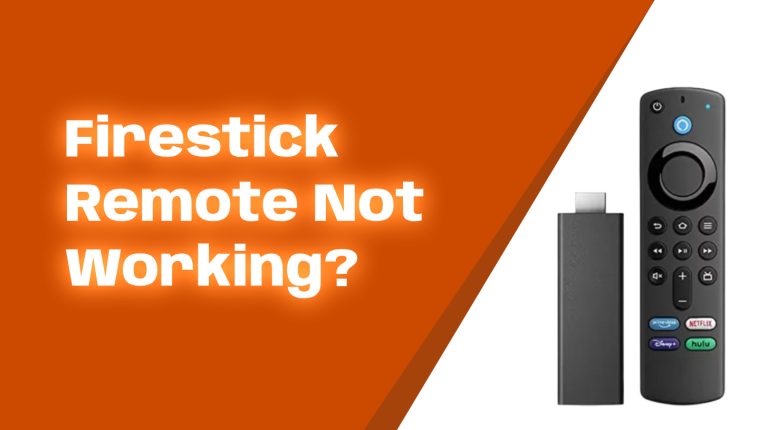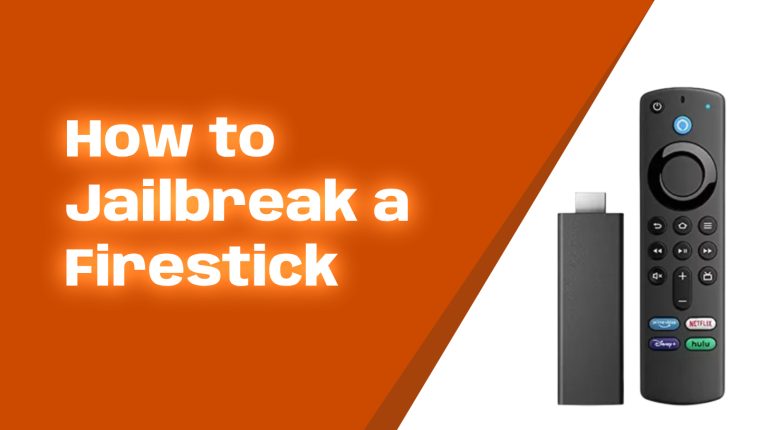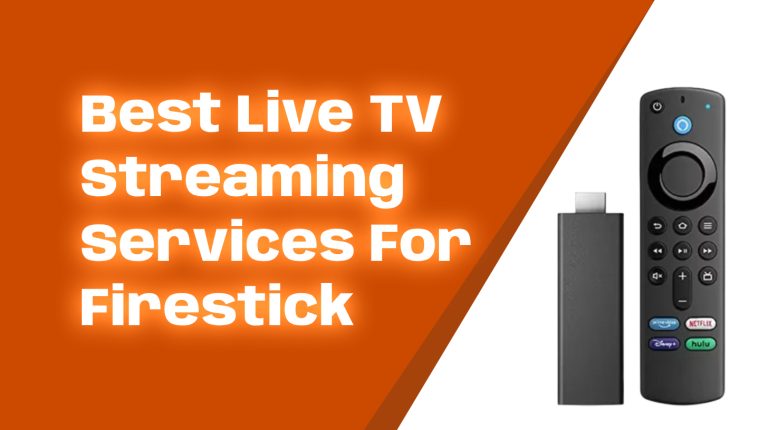Why Use a VPN on Your Fire TV Stick?
Your Amazon Fire TV Stick is an amazing tool for streaming your favorite shows, movies, and apps. But did you know that using a VPN (Virtual Private Network) with your Firestick can take your streaming experience to the next level? Let’s break down why you should consider it.
- Boost Privacy: A VPN protects your online activity from prying eyes. That includes hackers, ISPs (internet service providers), or even nosy organizations tracking your virtual movements.
- Unblock Content: Many streaming services restrict content based on your location. A VPN allows you to bypass geo-blocks and enjoy shows and movies from different countries.
- Prevent ISP Throttling: ISPs sometimes slow down your connection speed if they detect heavy video streaming. A VPN hides your activity, so your ISP won’t know what you’re watching.
Now, let’s look at everything you need to know to use a VPN on your Fire TV Stick.
What is a VPN?
A Virtual Private Network (VPN) is a service that creates a secure, private connection between your device and the internet. It encrypts your data, making it almost impossible for anyone to see what you’re doing online.
Think of it as a private tunnel for your internet traffic. Nobody outside can look in, so your activity stays safe and private.
Are VPNs Legal?
Yes, VPNs are legal in most countries, including the United States, Canada, and the UK. However, activities like accessing restricted content from streaming platforms Netflix or Hulu may violate their terms of service. Always use VPNs responsibly.
The Benefits of Using a VPN on Firestick
1. Access Geo-Restricted Content
Have you ever started binge-watching a show only to find out it’s unavailable in your region? Services like Netflix, Disney+, and BBC iPlayer often restrict content based on geographic location.
A VPN gets around this by letting you connect to a server in another country. For example, connect to a UK server to access iPlayer or an American server for the full Netflix library.
2. Enhanced Security on Public Networks
Do you use Firestick on hotel Wi-Fi or other public networks? These are often less secure and could expose your data to hackers. A VPN encrypts your activity, ensuring your sensitive data remains safe.
3. Avoid ISP Bandwidth Throttling
Your internet provider may slow down your speed if it detects you’re streaming a lot of content. A VPN hides your activity from your ISP, so your connection stays fast and consistent.
How to Choose the Best VPN for Firestick
Not all VPNs work well with Fire TV Stick. Here are some key points to consider:
- Speed: Streaming requires fast speeds. Choose a VPN that offers servers optimized for streaming.
- Compatibility: Some VPNs have dedicated apps for Fire TV Stick. Popular options like ExpressVPN, NordVPN, and Surfshark are great choices with easy-to-install apps.
- Server Network: Look for a VPN with servers worldwide. This will give you access to more content.
- No-Logs Policy: A no-logs policy ensures that your VPN provider doesn’t track or store your data.
Pro Tip: Avoid free VPNs. They are often slow, have limited server locations, and may sell your data. Paid VPNs offer better security, reliability, and performance.
How to Install a VPN on Your Fire TV Stick
Installing a VPN on your Firestick is pretty straightforward. Follow these steps:
- Go to the Firestick home screen and select the search icon. Type in the name of your VPN (e.g., ExpressVPN, NordVPN, Surfshark).
- Download the VPN app from the Amazon Appstore.
- Open the VPN app and log in with your credentials.
- Follow the prompts to set up the app. Once done, select a server location.
- Now you’re connected! Enjoy secure, unrestricted access to content.
If your VPN app isn’t available in the Amazon Appstore, check your provider’s official guide for sideloading instructions. This might involve downloading the APK file and using tools like “Downloader” on Firestick.
Troubleshooting Common VPN Issues
1. Slow Speeds
If your streaming is slow, try switching to a different server on the VPN. Look for servers optimized for streaming or close to your physical location.
2. Content Still Blocked
If you’re still seeing a not-available message, clear the Firestick app cache, log out of your streaming service, and reconnect to a different VPN server.
3. VPN Crashing
Restart your Firestick, clear the VPN app cache, or reinstall the app. If the issue persists, contact your VPN provider’s support team.
Best VPNs for Firestick in 2023-2024
After thorough research and testing, here are the top VPNs for Firestick:
- ExpressVPN: Known for its blazing-fast speeds and top-tier security. It has a dedicated Firestick app.
- NordVPN: Great for privacy with thousands of servers worldwide.
- Surfshark: Affordable and allows unlimited simultaneous connections.
- CyberGhost: User-friendly, with servers optimized for specific platforms like Netflix, Hulu, and Amazon Prime Video.
- IPVanish: Ideal for advanced users with customizable features. Works great with Kodi as well.
All these VPNs offer a money-back guarantee, so you can test them risk-free.
Conclusion
Adding a VPN to your Fire TV Stick setup is a smart move. Not only does it protect your privacy, but it also unlocks a world of streaming possibilities. By following the steps and information outlined in this guide, you’ll be well on your way to a safer, more enjoyable streaming experience.
Have more questions about using a VPN on Firestick? Explore our other guides at AllFirestick.com, or drop us a message. Happy streaming!