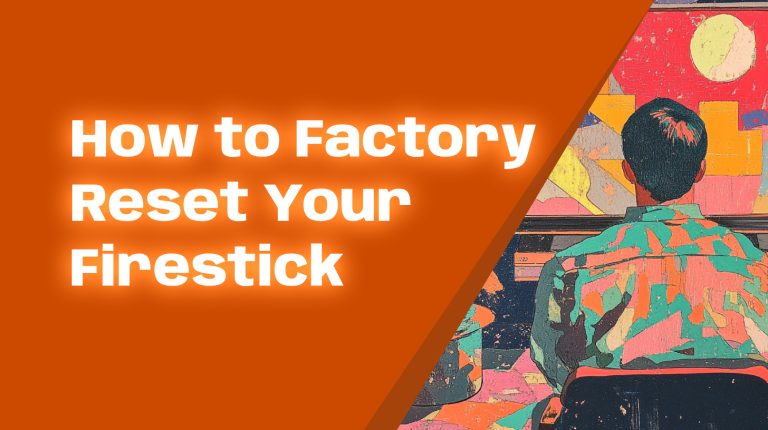What Are Developer Options on Firestick?
Developer Options on Firestick are hidden settings that let you unlock advanced functionalities. They are primarily intended for developers who create and test apps. However, regular users can also enable these options to enhance their Firestick experience.
With Developer Options, you can install apps that aren’t available on the Amazon App Store, debug applications, and even tweak system settings. But before diving in, it’s essential to understand why you might want to enable them.
Why Enable Developer Options on Firestick?
Amazon restricts third-party apps by default to maintain security. But enabling Developer Options opens up many possibilities, including:
- Installing third-party apps: This allows you to sideload APK files from outside the official Amazon App Store.
- Using ADB Debugging: Gives advanced control over your Firestick using a PC or another device.
- Customizing the user experience: Modify settings and install apps that enhance your Firestick functionality.
Most users enable these options to install apps like Kodi, Cinema HD, or file managers that Amazon doesn’t offer. However, before enabling Developer Options, ensure you meet the necessary prerequisites.
Prerequisites for Unlocking Developer Options
Before starting, you need:
- A Firestick device (Fire TV Stick, Fire TV Cube, or Firestick 4K).
- An active internet connection.
- A Firestick remote to navigate menus.
Once you have everything ready, follow the step-by-step instructions below.
Step-by-Step Guide to Unlock Developer Options on Firestick
Accessing Firestick Settings
1. Turn on your Firestick and navigate to the home screen.
2. Locate the gear icon ⚙️ at the top right corner and select it to open the Settings menu.
Navigating to My Fire TV
3. In the Settings menu, scroll right and select My Fire TV.
Enabling Developer Options
4. Scroll down and look for Developer Options. If you don’t see it, follow these steps to unhide it:
- Highlight About and press the Select button repeatedly (7 times).
- A message will appear saying, “You are now a developer!“.
- Press the back button to return. Now, you’ll see Developer Options.
5. Select Developer Options.
6. Enable both ADB Debugging and Apps from Unknown Sources.
Now, your Firestick is ready for advanced customizations!
Key Features Available in Developer Options
ADB Debugging
ADB (Android Debug Bridge) Debugging allows you to connect your Firestick to a computer for app testing and advanced commands. This feature is useful for developers and power users who want to modify settings using tools like ADB commands.
Apps from Unknown Sources
By enabling this option, you can install APK files from third-party sources. This means you can add apps like Kodi, FileLinked, and Downloader that aren’t available in the Amazon App Store.
Benefits of Using Developer Options for Customization
When enabled and used correctly, Developer Options provide several benefits:
- Access to a wider range of apps: Install streaming apps, file managers, and tools not available officially.
- Improved control: Modify Firestick settings for a personalized experience.
- Remote debugging: Allows developers and experienced users to troubleshoot issues more effectively.
Potential Risks and Precautions
While unlocking Developer Options offers flexibility, there are risks involved:
- Security Risks: Installing apps from unknown sources may expose your Firestick to malware.
- Performance Issues: Some sideloaded apps may not be optimized for Firestick, which could slow it down.
- Voiding Warranty: Altering system settings or sideloading apps may void your Firestick’s warranty.
Precautions:
- Only download APKs from reputable sources.
- Use a VPN for privacy and security.
- Disable Developer Options when not in use.
How to Disable Developer Options If Needed
If you no longer need Developer Options, disabling them can improve security.
- Go to Settings on your Firestick.
- Select My Fire TV.
- Open Developer Options.
- Disable both ADB Debugging and Apps from Unknown Sources.
This will prevent unauthorized app installations and enhance security.
Conclusion
Unlocking Developer Options on Firestick allows you to install apps from outside the Amazon App Store and take greater control of your device. While there are risks, following security precautions can help you enjoy a fully customized streaming experience.
Need help unlocking Developer Options? Let me know in the comments below!