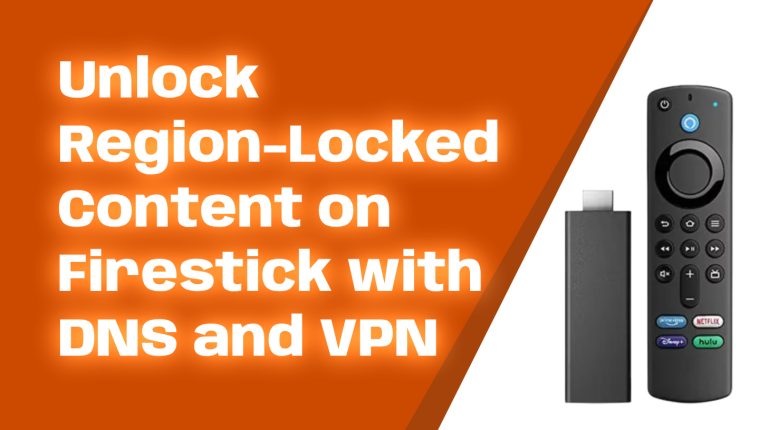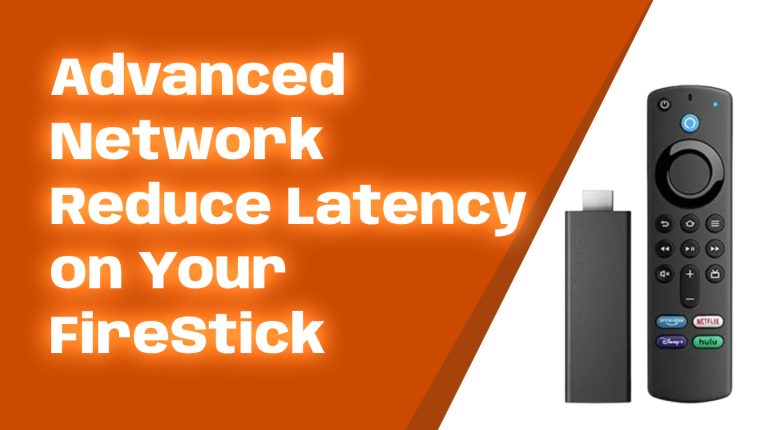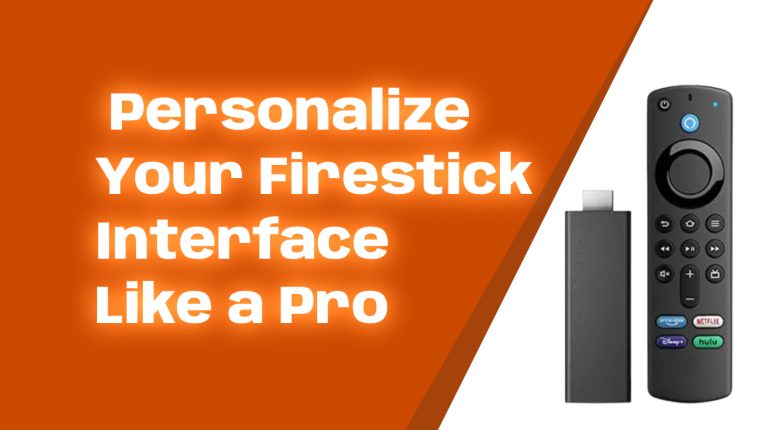Amazon Firestick is a fantastic tool for streaming your favorite movies, TV shows, and more. But did you know you can integrate it with your smart home? With Alexa Routines, you can connect your Firestick to other smart devices, making your entertainment experience even more convenient.
In this guide, we’ll show you how to connect your Firestick with Alexa Routines, explain the benefits, and share tips to enhance your setup.
Benefits of Integrating Firestick with Smart Home Devices
By connecting Firestick to Alexa Routines, you unlock new possibilities for automation. Here’s what you gain:
- Hands-Free Control: Use voice commands to turn on your Firestick, switch apps, or control playback.
- Seamless Integration: Sync your Firestick with lights, speakers, and other smart home devices.
- Automated Entertainment: Set up routines to dim the lights, lower the blinds, and start your favorite show with one command.
- Energy Efficiency: Automatically turn off connected devices when your Firestick is inactive.
Prerequisites for Setting Up Firestick with Alexa Routines
Before diving in, ensure you have everything needed:
- Amazon Firestick: Any Firestick model that supports Alexa.
- Amazon Echo or Alexa-enabled device: To execute voice commands.
- Alexa app (Updated to the latest version): Available on Android and iOS.
- Compatible smart devices: Lights, speakers, and other devices you want to sync with your Firestick.
- Wi-Fi Connection: Ensure all devices are on the same Wi-Fi network.
How to Connect Firestick to Alexa
Connecting your Firestick to Alexa is easy. Follow these steps:
- Make sure your Firestick and Alexa device are using the same Amazon account.
- Open the Alexa app on your smartphone/tablet.
- Tap on “More” at the bottom, then choose “Settings.”
- Select “TV & Video” and tap “Fire TV.”
- Click “Link Your Alexa Device.”
- Choose the Firestick you want to link and assign an Alexa device (like an Echo Dot).
- Tap “Link Devices” to complete the setup.
Once linked, you can control your Firestick with voice commands, such as “Alexa, open Netflix” or “Alexa, pause Fire TV.”
Understanding Alexa Routines
Alexa Routines are custom commands that automate tasks using a single voice command or trigger. For example, you can create a routine that turns off the lights when you say “Alexa, goodnight” or dims the lights when you start a movie.
Firestick-specific routines allow you to incorporate your Firestick into your smart home experience.
Steps to Create a Custom Alexa Routine for Firestick
Follow these steps to create a routine integrating Firestick with smart home devices:
- Open the Alexa app and go to “More” > “Routines.”
- Tap the “+” icon to create a new routine.
- Under “When This Happens,” choose a trigger (e.g., voice command, a certain time, or another smart device’s activity).
- Select “Add Action” and find “Fire TV” under the device list.
- Choose an action such as opening Netflix, playing Prime Video, or turning off Firestick.
- Add other smart device actions like dimming the lights or adjusting the thermostat.
- Tap “Save” to activate the routine.
Best Alexa Routines for Firestick Integration
Here are some great Alexa Routines to enhance your Firestick experience:
- “Movie Night” Routine: When you say “Alexa, it’s movie time”, your Firestick opens Netflix, dims the lights, and sets the thermostat.
- “Morning News” Routine: At a specific time, Alexa turns on your TV, starts a news app, and adjusts room lighting.
- “Bedtime” Routine: Saying “Alexa, goodnight” turns off the Firestick, TV, and lights.
- “Workout Mode” Routine: A command like “Alexa, start my workout” plays YouTube workout videos and blasts your favorite playlist.
Troubleshooting Common Issues
Here are some quick fixes for potential problems:
- Firestick isn’t responding: Ensure it’s linked properly in the Alexa app and connected to the same Wi-Fi.
- Alexa doesn’t recognize Firestick commands: Restart both Firestick and Alexa devices.
- Routine doesn’t activate: Check routine settings in the Alexa app and ensure devices are correctly synced.
- Wi-Fi connectivity problems: Restart your router and unplug Firestick for 30 seconds before reconnecting.
Tips for Optimizing Firestick and Alexa Integration
Make the most out of your setup with these tips:
- Use group commands: Add Firestick to a smart home group for controlling multiple devices with one command.
- Enable Voice Profiles: Alexa recognizes different users and adjusts responses accordingly.
- Keep firmware up to date: Regularly update Firestick and Alexa devices for the best performance.
- Experiment with custom routines: Tailor routines to fit your daily habits.
- Use timers and reminders: Have Alexa remind you to take breaks from binge-watching.
Conclusion
Integrating Firestick with Alexa Routines enhances your smart home experience by providing voice-activated automation, seamless control, and a hands-free entertainment setup. Whether you want a cozy movie night or a smart morning wake-up routine, linking Firestick with Alexa makes everything more convenient.
So, take a few minutes to set up Alexa Routines and elevate your Firestick experience today!