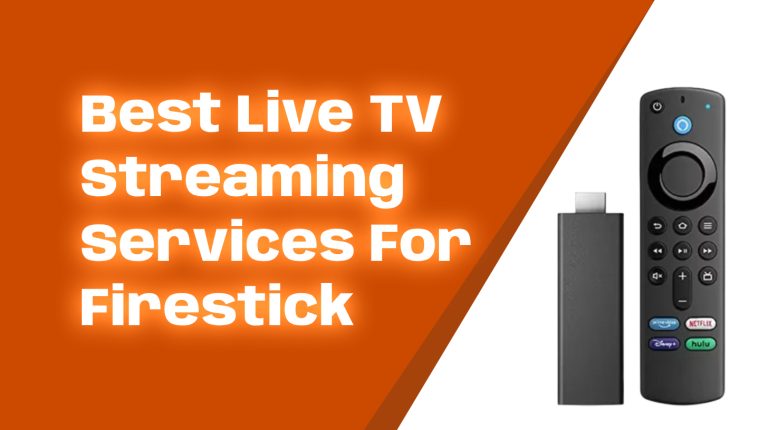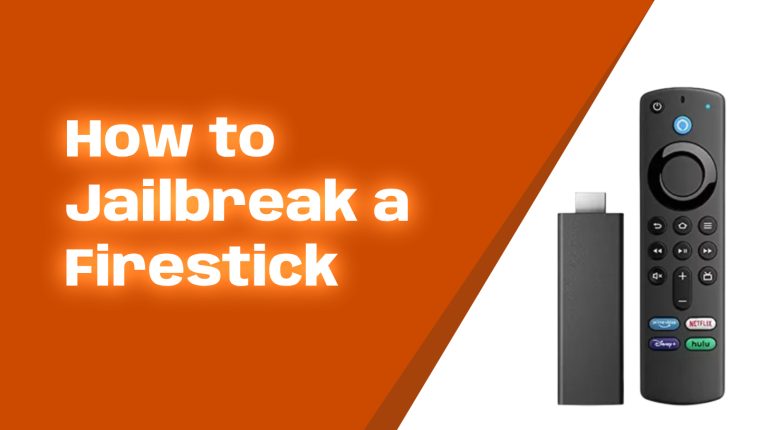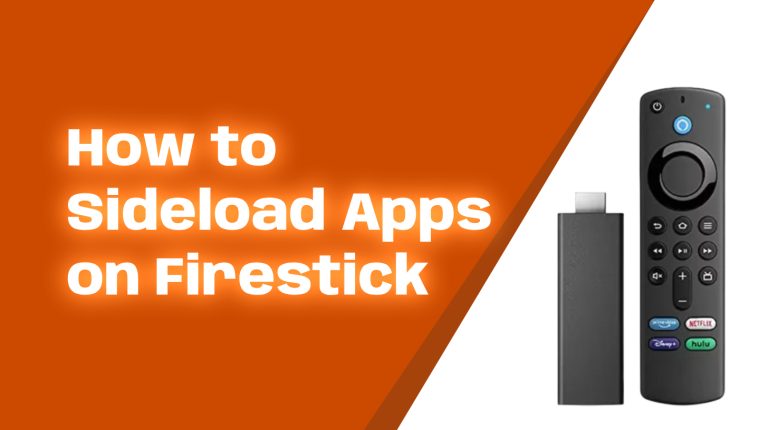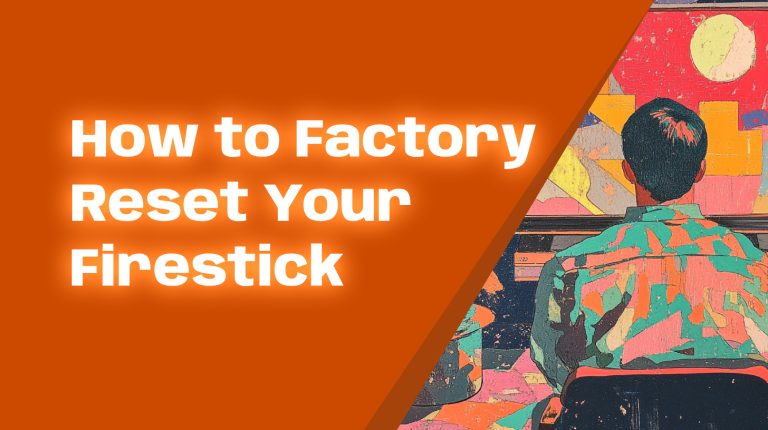What Is Sideloading on a Firestick?
Sideloading is a process that lets you install apps on your Amazon Firestick or Fire TV device that aren’t available on the official Amazon App Store. Simply put, it’s like adding custom apps to your device from outside sources. This opens up a whole new world of possibilities for customizing your Firestick experience.
You might want to sideload apps for various reasons. Many popular apps don’t make it to the Amazon App Store due to regional restrictions or other policies. Sideloading helps bypass these barriers. Here’s the good news: It’s completely legal to sideload apps as long as you’re not infringing on copyrights.
Why Sideload Apps on Your Firestick?
Official app stores are more restrictive than ever. Sideloading allows you to:
- Access apps not available in your region or country.
- Install apps with advanced features that you won’t find on Amazon’s App Store.
- Enjoy unique customization opportunities like file managers, browsers, or media servers.
Is Sideloading Safe for Firestick Users?
The short answer is yes, but you must be careful. Since you’re downloading apps from unverified sources, there’s always a risk of malware. To keep your Firestick safe:
- Only download apps from trusted websites.
- Use antivirus apps to scan files before installing them.
- Avoid apps that request unnecessary permissions (like accessing your personal data).
- Consider using a VPN for an extra layer of security.
How to Enable Sideloading on Your Firestick
Before sideloading, you need to adjust some settings on your Firestick. Here’s how you do it:
- Turn on your Firestick and go to the home screen.
- Click on Settings (gear icon in the menu).
- Select My Fire TV.
- Click Developer Options.
- Turn on ADB Debugging and Install Unknown Apps.
- You’ll see a list of apps. Choose the apps you want to allow sideloading for (e.g., Downloader).
These steps ensure that your Firestick is ready to accept apps from external sources.
Recommended Tools for Sideloading
You’ll need the following tools to sideload apps on your Firestick:
- Downloader App: This free app lets you download APK files directly onto your Firestick. It’s easy to use and available on the Amazon App Store.
- FileLinked (or Similar): File-sharing apps like FileLinked help you install multiple APKs quickly.
- ES File Explorer: A file manager that makes it easy to locate and install downloaded APK files.
How to Sideload Apps Using Downloader
Here’s a step-by-step guide to sideload an application using the Downloader app:
- Search for and install the Downloader app from the Amazon App Store.
- Open the Downloader app and allow it to access files on your device.
- In the URL field, type the link to the APK file you want to download. Make sure you’re downloading from a trusted source.
- Click Go, and the APK file will start downloading.
- When the download finishes, click Install.
- Once done, choose Open to launch the app or Done to return to the Downloader app.
How to Sideload Using a Computer
Prefer to use your PC or Mac? Follow these steps:
- Download the APK file of the app to your computer.
- Install an app like ADBLink, which allows you to send files to your Firestick.
- In the Firestick settings, note your IP Address (under My Fire TV > About > Network).
- Open ADBLink, input your Firestick’s IP address, and connect to the device.
- Use ADBLink to send the downloaded APK file to your Firestick.
- Locate the file on your Firestick and install it using a file manager app.
Popular Apps to Sideload on Firestick
Here are a few apps you might want to sideload:
- Kodi: A powerful media player that gives you access to movies, TV shows, and more.
- Cinema HD: A great app for streaming the latest films and series.
- MX Player: A feature-rich video player that supports multiple formats.
- BeeTV: A favorite among users for its wide library of content.
Tip: Always check the legality of apps in your region before using them.
Protecting Yourself While Sideloading
Online safety is crucial when sideloading apps. Follow these tips to protect your data:
- Use a VPN: A VPN (Virtual Private Network) encrypts your internet traffic and hides your IP address. This is especially helpful when using third-party apps.
- Update Apps Regularly: Outdated apps are more susceptible to security flaws. Always use the latest versions.
- Scan for Malware: Use antivirus apps to scan files before installing.
FAQs About Sideloading on Firestick
Q: Is sideloading apps on Firestick illegal?
A: Sideloading itself is legal. However, using certain apps for unauthorized streaming or copyright infringement may get you into trouble. Always ensure you’re compliant with the law.
Q: Can sideloading harm my Firestick?
A: If you install apps from untrusted sources, you could potentially introduce malware to your device. Stick to reputable sites and tools to minimize risks.
Q: Can I remove sideloaded apps?
A: Absolutely. Navigate to Settings > Applications > Manage Installed Applications, then select the app and choose Uninstall.
Final Words
Sideloading apps on Firestick gives you the freedom to access unique and useful apps outside the Amazon App Store. By following the steps outlined in this guide, you’ll have no trouble unlocking these new possibilities.
Remember to prioritize safety by only downloading apps from trustworthy sources and protecting your connection with a VPN. Now, you’re ready to take control of your Firestick like a pro!