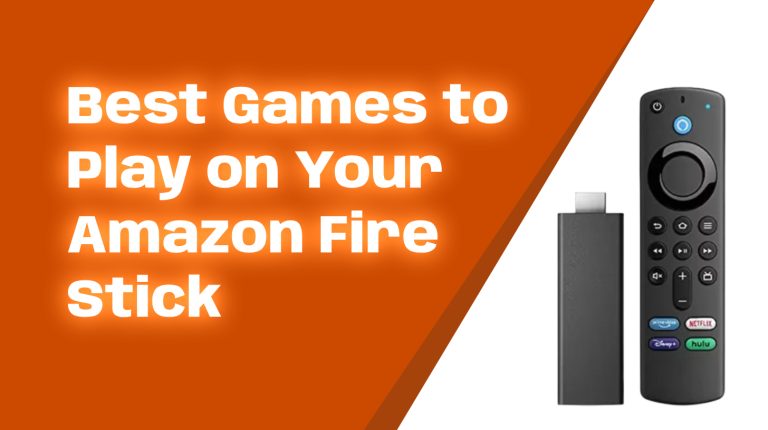Why Turn Your Firestick into a Gaming Console?
The Amazon Firestick is one of the most versatile gadgets out there. Most people use it for streaming movies, TV shows, and music, but did you know it can also handle gaming? With the right apps and settings, your Firestick can transform your TV into a budget-friendly gaming console. All you need is a Firestick, a steady internet connection, and, if needed, a game controller—and you’re good to go.
Gaming on Firestick doesn’t compare to a high-end gaming console, but it’s perfect for casual gamers or families looking for some fun without spending a fortune. Let’s explore how to make your Firestick gaming-ready.
What You’ll Need to Get Started
- Amazon Firestick Device: Any Firestick model works, but newer models like the Fire TV Stick 4K Max provide better performance thanks to upgraded hardware.
- Game Controller (Optional): While some games work with the Alexa Voice Remote, using a Bluetooth game controller provides a better experience.
- Stable Internet Connection: Many gaming apps depend on online connectivity. Aim for at least 15 Mbps for smooth gameplay.
That’s all—you don’t need any extra devices or expensive setups.
How to Install Gaming Apps on Firestick
Amazon’s Appstore has a selection of games, but there are also alternative ways to access more options. Below is a comprehensive guide to installing both types of apps.
1. Install Games Directly from the Amazon Appstore
The easiest way to start gaming is via the built-in Appstore on your Firestick. Here’s how:
- From the Firestick home screen, navigate to “Find” and select “Appstore.”
- Go to the “Games” category or search for specific games.
- Select a game, then click “Get” or “Download.”
- Wait for the app to install, then open it to start gaming!
Popular games you can find on the Appstore include Crossy Road, Beach Buggy Racing, and Minecraft.
2. Sideload Android Games
Want access to games not available on the Appstore? You can sideload APK files (Android app files) onto your Firestick. Be cautious and only use trusted websites like APKMirror or APKPure to avoid malware.
Here’s how to sideload games:
- On your Firestick, go to Settings > My Fire TV > Developer Options and enable Apps from Unknown Sources.
- Use the Downloader app, available in the Firestick Appstore, to download game APK files.
- Install the APK and launch the game directly from your Firestick.
Sideloading opens the door to excellent Android games like Among Us, Subway Surfers, and more.
3. Use Gaming Platforms Like RetroArch
If you love classic games or want an all-in-one gaming solution, install RetroArch. It’s a free emulator that allows you to play retro games from consoles like NES, PlayStation 1, and Sega Genesis.
- Download RetroArch’s APK file using the steps above.
- Install game ROMs (digital versions of video games) onto your Firestick via a USB-connected storage device or cloud service.
- Load the ROMs in RetroArch and start playing!
Make sure to only download ROMs for games you legally own to stay on the right side of gaming laws.
Connecting a Bluetooth Game Controller
For a premium gaming experience, connect a Bluetooth game controller to your Firestick. Here’s how:
- Put your Bluetooth controller in pairing mode. (Check the instruction manual for details.)
- On your Firestick, go to Settings > Controllers & Bluetooth Devices > Game Controllers.
- Select Add Bluetooth Controllers and pair your device.
After pairing, your controller will work with most games, making gameplay much smoother than using the Alexa remote.
Streaming Games on Firestick
If you’re into cloud-based gaming, platforms like Xbox Cloud Gaming and GeForce Now are compatible with the Firestick. Here’s how to set them up:
- Xbox Cloud Gaming: Download a web browser like Silk on your Firestick and log in at xbox.com/play. Pair a controller to enjoy Xbox games via the cloud.
- GeForce Now: Install the Nvidia GeForce Now app via sideloading. You’ll need a GeForce Now account and a compatible game library, but the performance is excellent even for graphically intense games.
Optimizing Your Firestick for Gaming
Gaming can push the Firestick to its limits, so optimizing your device ensures the smoothest experience. Here are a few tips:
- Clear Cache: Regularly clearing the cache of your games can prevent slowdowns.
- Use Ethernet: If possible, connect your Firestick via an Ethernet adapter for a stable connection.
- Close Background Apps: Close any apps running in the background to free up memory.
Limitations of Firestick Gaming
While the Firestick offers fantastic value for gaming, it has its limitations. Graphics-intensive games or ones requiring super low latency may not run well. Also, internal storage space is limited, so you may need to occasionally uninstall old games to make space for new ones.
If you’re looking for serious gaming, a dedicated console or gaming PC might be a better option.
Wrapping It Up
With the right games and a few tweaks, your Firestick can turn your TV into a fun gaming platform. Whether you’re into casual games, retro classics, or even cloud gaming services, there’s something for everyone. Follow the steps above, and you’ll be gaming in no time.
Happy gaming, and don’t forget to check out AllFirestick.com for more tips, tricks, and tutorials!