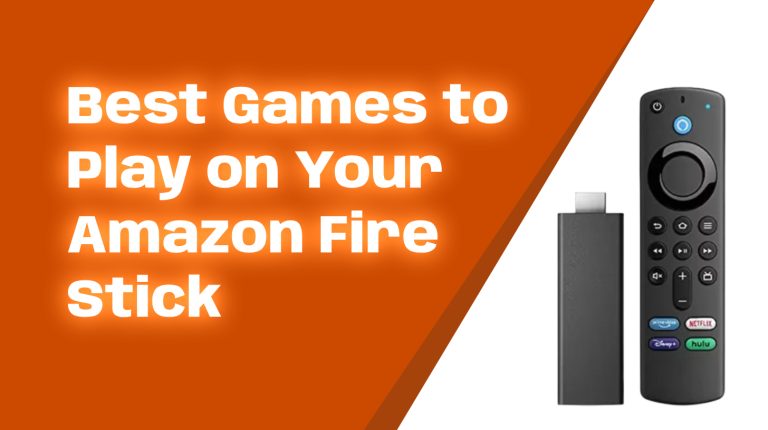What is a VPN and Why Do You Need It on Firestick?
A VPN, or Virtual Private Network, is a tool that hides your internet activity by encrypting your connection and routing it through a server in a location of your choice. This protects your privacy and allows you to bypass restrictions, like accessing content that’s only available in specific countries.
If you use a Firestick, a VPN can enhance your streaming experience in several ways:
- Privacy: Keep your internet activity hidden from ISPs, hackers, and even the government.
- Unblock Geo-Restricted Content: Access apps and content unavailable in your region. Want Disney+ content exclusive to the U.S. or watch BBC iPlayer from outside the UK? A VPN makes it possible.
- Avoid Throttling: ISPs sometimes slow down your internet if you’re streaming heavily. A VPN can help prevent this.
Are VPNs Legal to Use on a Firestick?
Yes, VPN use is legal in most countries, including the U.S., UK, Australia, and Canada. However, some governments like China or Russia have restrictions on VPN usage. It’s important to check your local laws if you’re unsure.
How to Choose the Right VPN for Firestick
Not all VPNs work seamlessly on Firestick, so you need to pick one that’s compatible and reliable. Here are some factors to consider:
- Easy Installation: The VPN should have a dedicated app for Firestick, which you can install directly from the Amazon App Store.
- No-Logs Policy: This ensures the VPN provider doesn’t keep records of your online activity for maximum privacy.
- Fast Speeds: Slow internet can ruin your streaming experience. The VPN should offer high-speed servers.
- Global Server Network: The more locations available, the better the chances of accessing geo-blocked content.
Some top VPNs for Firestick in 2023-2024 include ExpressVPN, NordVPN, Surfshark, and CyberGhost.
How to Install a VPN on Firestick
Installing a VPN on your Firestick is easy if you follow these steps:
1. Install the VPN App from the Amazon App Store
- Turn on your Firestick and go to the home screen.
- Navigate to the search menu (magnifying glass icon) in the top-left corner.
- Type the name of your chosen VPN (e.g., ExpressVPN).
- Select the app from the results and click “Download”.
- Once installed, open the app and log in using your VPN credentials.
2. Connect to a Server
After logging in, pick a server location. For example, to access U.S. Netflix, you’d choose a server in the United States. Most apps will have an easy-to-use interface with a one-click connect option.
3. Verify Your IP Address
To ensure the VPN is working, you can check your IP address:
- Open the Firestick browser and visit https://whatismyipaddress.com.
- If the IP matches the location you’ve selected on the VPN, you’re all set!
4. Enable Auto-Connection (Optional)
Some VPNs allow you to enable a feature that auto-connects the VPN every time your Firestick powers on. Check your VPN settings for this option.
How to Install a VPN via APK (If Not Available on the Amazon App Store)
Sometimes, the VPN you want might not be available in the Amazon App Store. Don’t worry, you can still sideload it using the following steps:
1. Enable Apps From Unknown Sources
- Go to Settings, then select My Fire TV.
- Click on Developer Options.
- Turn on Apps from Unknown Sources.
2. Install the Downloader App
- Search for and install the Downloader app from the Amazon App Store.
- Open Downloader and allow the necessary permissions.
3. Download the VPN APK
- Find the official APK file from your VPN provider’s website.
- Enter the download link into Downloader and press Go.
- Install the APK once it’s downloaded, and open the VPN app.
4. Connect to a Server
After installation, launch the VPN app, log in, and connect to a server.
How to Test Firestick Streaming with a VPN
After setting up your VPN, test whether it’s working properly. Try the following:
- Access Geo-Blocked Content: Open a streaming app, like Netflix, and check if region-specific content is now available.
- Stream Videos: Play a video to confirm that speeds are stable.
- Check IP Location: Use a website like https://iplocation.net to verify your server’s location.
Common Issues and How to Solve Them
Sometimes, VPNs on Firestick may encounter issues. Here’s how to fix them:
1. Streaming App Still Blocks Content
Some apps can detect VPNs. If this happens:
- Change Server: Switch to another server from the same country.
- Enable Obfuscation: Some VPNs offer an obfuscation feature to make your traffic look normal.
- Clear Cache: Go to Firestick settings, select the app, and clear its cache.
2. Slow Speeds
Slow speeds can ruin your experience. To improve it:
- Choose a server nearer to your physical location.
- Use wired Ethernet connections instead of Wi-Fi, if possible.
- Try connecting during off-peak hours.
3. VPN Not Connecting
If your VPN won’t connect, try:
- Rebooting your Firestick and router.
- Updating the VPN app to the latest version.
- Reinstalling the VPN app.
FAQs About Using a VPN on Firestick
- Will a VPN Slow Down My Connection? Slightly, yes. But with a premium VPN service, the difference is usually unnoticeable for streaming.
- Does a VPN Work with All Firestick Apps? Most apps work with a VPN, but a few may actively block them.
- Can I Use a Free VPN? It’s not recommended. Free VPNs often have slow speeds, limited servers, and may compromise your privacy.
Conclusion
Using a VPN on your Firestick can unlock its full potential. From protecting your privacy to accessing geo-blocked content, it’s a must-have tool for any streaming enthusiast. By following the steps above, you can easily install and start using a VPN in minutes.
Ready to stream smarter and safer? Check out our recommended VPNs for Firestick on Allfirestick.com and get started today!