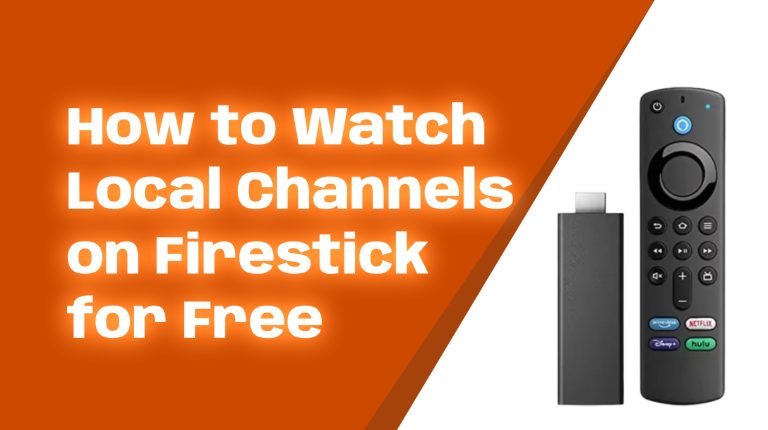What Does It Mean to Sideload Apps on Firestick?
Before diving into the details, let’s start with the basics. Sideloading means installing apps on your Firestick that aren’t available on the official Amazon Appstore. These apps are often called “third-party apps” because they aren’t provided or approved by Amazon.
So why sideload? Well, Amazon’s app ecosystem is somewhat limited. By sideloading, you can access apps not available in the Appstore — everything from custom media players like VLC to streaming services not officially supported by Amazon.
Don’t worry; sideloading is completely legal. Just make sure you’re only installing apps you trust and that comply with your local copyright and content laws.
Is Sideloading Safe?
Sideloading is safe as long as you’re cautious. Since the apps don’t go through Amazon’s vetting process, there’s a chance of downloading unsafe or malicious software. Stick to well-known, trusted sources like APKPure or the app developer’s official website.
Also, be sure to only sideload apps you’ve researched thoroughly. Read reviews, check ratings, and verify the legitimacy of the source.
Things You’ll Need to Sideload Apps
- A Firestick or Fire TV device
- An internet connection
- An app called Downloader (free and available in the Amazon Appstore)
- The URL or APK file of the app you want to sideload
Step 1: Enable Apps from Unknown Sources
Before you can sideload apps, you need to enable a setting on your Firestick that allows installations from unknown sources. Here’s how:
- Go to the home screen of your Firestick and open Settings.
- Scroll over to My Fire TV and select it.
- Choose Developer Options.
- Toggle Apps from Unknown Sources to ON.
Don’t worry if you see a warning message. This is simply Amazon making you aware that sideloading apps carries some risks, as we discussed earlier.
Step 2: Install the Downloader App
To sideload apps, you’ll need a tool to download files directly to your Firestick. The Downloader app is the easiest and most popular choice. Here’s how to get it:
- Go to the Firestick home screen and select the Find option.
- Click Search and type in Downloader.
- From the search results, select Downloader and click Download or Get.
Once installed, don’t open it just yet. There’s one last setup step to complete!
Step 3: Adjust Firestick Permissions for Downloader
To use the Downloader app effectively, give it the necessary permissions:
- Open Settings.
- Go to Applications > Manage Installed Applications.
- Find Downloader and allow permissions for storage access.
Step 4: Download and Install the APK
Now the fun part — installing the app you want! Make sure you have the URL of the APK file ready, which is the file format for Android apps. Follow these steps:
- Open the Downloader app.
- In the URL field, type the link to the APK file and click Go.
- The APK file will start downloading. Once it’s done, you’ll see an option to install the app. Click Install.
- After installation is complete, you can click Done or open the app immediately.
Want to save space? After installation, go back to the Downloader app and delete the APK file. This file was only needed to install the app, so it’s safe to remove.
Step 5: Access Your Sideloaded Apps
To find and use your sideloaded app, go to the Apps & Channels section on the Firestick home screen. You might need to scroll down or click See All to find newly installed apps.
Once located, open the app, and you’re good to go!
Popular Apps to Sideload on Firestick
Not sure which apps to sideload? Here are some popular choices in 2023–2024:
- Kodi: A powerful media player for streaming, managing, and organizing all your content.
- Aptoide TV: An alternative app store with a huge catalog of apps.
- TeaTV: A streaming platform with a library of movies and TV shows.
- VLC Media Player: The go-to player for all types of media formats.
FAQs About Sideloading Apps on Firestick
Is sideloading the same as jailbreaking?
Nope! Jailbreaking often involves modifying a device’s operating system, which isn’t necessary to sideload apps. Sideloading simply uses built-in options on the Firestick to manually install apps.
Why do apps outside Amazon’s Appstore need sideloading?
Amazon’s Appstore is curated, and not all developers choose to list their apps there. Additionally, some apps might not meet Amazon’s policies, even though they are perfectly safe and legal to use.
Do sideloaded apps receive updates?
Not automatically. You’ll need to download and install updates manually through the same process you used to sideload them originally.
Final Thoughts
Sideloading apps on your Firestick is easier than it sounds, and it opens up a world of possibilities for customization and functionality. As long as you stick to trusted sources and follow the steps outlined, you’ll be streaming like a pro in no time.
If you found this guide helpful, make sure to check out more Firestick tips and tricks here on Allfirestick.com. We’ve got you covered!