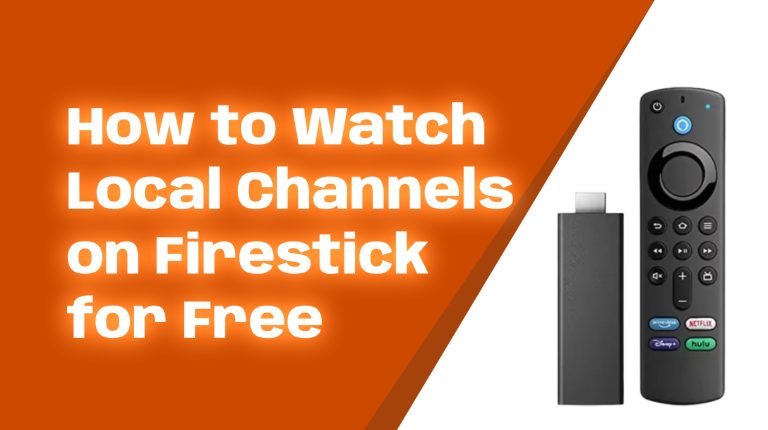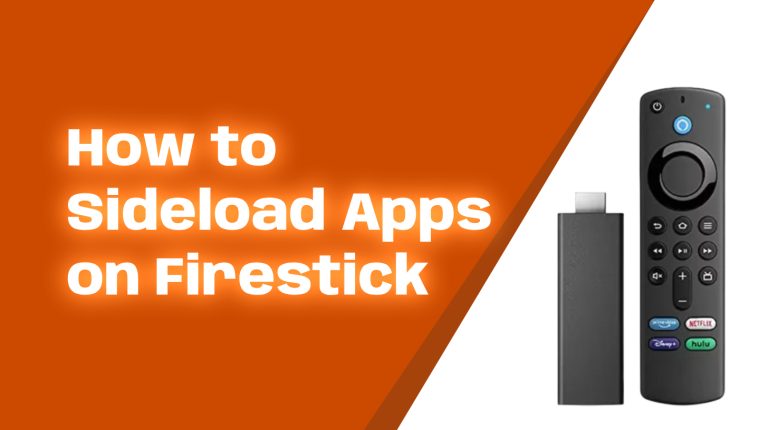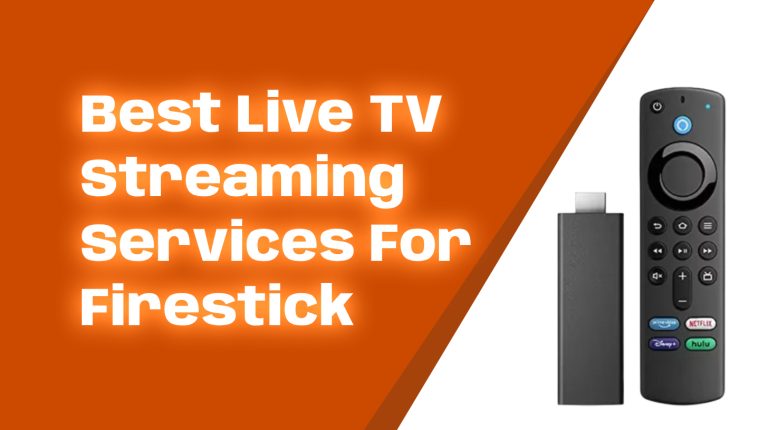Why Unlock Hidden Features on Your Firestick?
The Amazon Firestick is one of the most popular streaming devices out there. It’s affordable, user-friendly, and packed with entertainment options. But did you know that many users don’t utilize it to its full potential? Hidden features and settings can enhance your experience, offering faster performance, security improvements, and access to new content. Whether you’re a casual streamer or a power user, these tips will help you get the most out of your device.
1. Free Up Storage Space with Hidden Tools
Is your Firestick running slow or freezing? That could be due to low storage. Here’s the fix:
- Clear Cache: Most apps store temporary data (cache) that eats up space over time. To clear it, go to Settings > Applications > Manage Installed Applications, click on a specific app, and select “Clear Cache.”
- Remove Unused Apps: Uninstall apps you don’t use by navigating to the “Manage Installed Applications” menu and selecting “Uninstall.”
Pro tip: You can add extra storage using an OTG (On-The-Go) cable and a USB drive, making it easier to store apps and downloaded files.
2. Enable Developer Options for Advanced Settings
Amazon hides the Developer Options menu on newer Fire OS updates (2023-2024), but it’s easy to unlock:
- Go to Settings > My Fire TV > About.
- Click on your device name (e.g., Fire TV Stick 4K) seven times in a row.
- A message will confirm that Developer Options is enabled.
What’s next? You can now sideload apps not available in the Amazon App Store or use ADB (Android Debug Bridge) to troubleshoot and control your Firestick from your PC.
3. Speed Up Your Firestick with Background App Management
Did you know that apps running in the background can slow down your Firestick? Here’s how to manage them:
- Use the “Background Apps and Process List” App: Search for this app in the Amazon App Store to see which apps are running in the background.
- Close Unnecessary Apps: Open the app, and it will display all running apps. Select “Force Stop” to close any apps you aren’t using.
Stopping these background processes can significantly improve your Firestick’s speed.
4. Unlock Regional Content With a VPN
Want to access Netflix shows unavailable in your region or stay secure while browsing? A VPN (Virtual Private Network) masks your location, unlocking geo-blocked content and protecting your privacy.
To set up a VPN:
- Search for a reputable VPN app (like ExpressVPN or NordVPN) in the Firestick App Store.
- Install and log in with your credentials.
- Connect to a server location of your choice (e.g., connect to the U.S for more Netflix titles).
Just make sure your VPN provider is verified and doesn’t impact your download speeds too much.
5. Use Alexa Voice Commands for Easier Navigation
Your Firestick remote is equipped with Alexa, making navigation effortless:
- Simply press and hold the microphone button, and say, “Find action movies” or “Launch Netflix.”
- Use it for device controls like “Mute” or “Pause Playback.”
You can even use Alexa to control smart home devices, check the weather, or play music. If you didn’t know before, your Firestick isn’t just a streaming device—it’s also a smart hub!
6. Mirror Your Phone or PC to Your Firestick
Want to view your phone or PC screen on a bigger display? You can mirror it on your Firestick:
- Press and hold the “Home” button on your Firestick remote, then select “Mirroring.”
- On your phone or PC, go to the casting option (e.g., “Screen Cast” on Android or “AirPlay” on Apple devices) and select your Firestick from the list.
This is perfect for sharing family photos, presentations, or browsing the web on your TV.
7. Customize Your Home Screen Layout
Amazon’s default home screen can feel cluttered, but you can customize it for a cleaner look:
- Reorder Apps: Highlight an app on the “Your Apps & Channels” row, press the menu button (three horizontal lines), and select “Move.” Position it wherever you want.
- Remove Recommendations: Install the “Firestick Launcher” app for a more stripped-down home screen experience, free of unnecessary clutter (requires Developer Options enabled).
8. Enable Parental Controls for Family-Friendly Streaming
If you have kids at home, make use of Firestick’s built-in parental controls to restrict certain content:
- Go to Settings > Preferences > Parental Controls.
- Turn it ON and set a PIN.
- You can block purchases, restrict age-inappropriate movies/shows, and even selectively enable apps for your kids.
Now you can stream worry-free, knowing your kids are accessing only appropriate content.
9. Use the Firestick Remote App for Better Control
Lost your remote or finding it difficult to navigate menus? Download the free Firestick Remote App (available on iOS and Android).
- The app connects to your Firestick via Wi-Fi and offers full control, including a virtual keyboard for easier typing.
- You can also use voice commands directly through the app.
10. Explore Third-Party Apps (Safely)
Firestick supports third-party apps, opening up a world of possibilities beyond the Amazon App Store:
- Enable “Apps from Unknown Sources” under Developer Options.
- Use the “Downloader” app to install APK files from trusted sources like APKMirror or Aptoide TV.
Popular third-party apps include Kodi for media management and Plex for personal media libraries. Just ensure the apps you download are from legitimate sources to avoid malware.
Final Thoughts
There you have it—10 game-changing hidden features on your Firestick that can completely transform your streaming experience. From faster performance and more customization to unlocking regional content, these tips are bound to make your device feel brand new.
What are you waiting for? Start experimenting with these features today and enjoy all that your Firestick has to offer. And don’t forget to check back on Allfirestick.com for more handy tips and tricks!