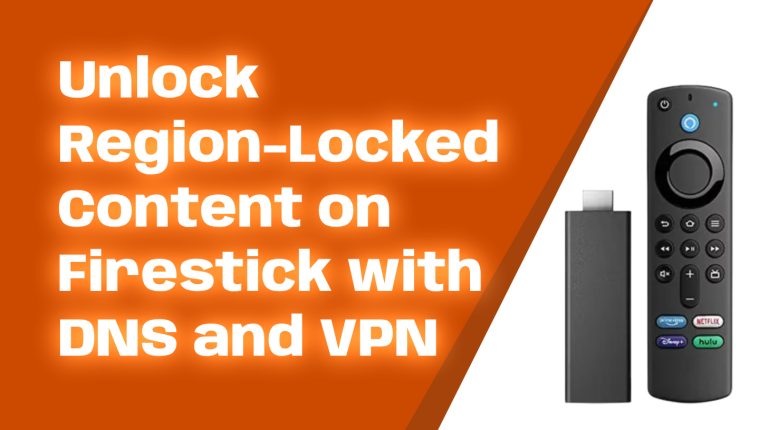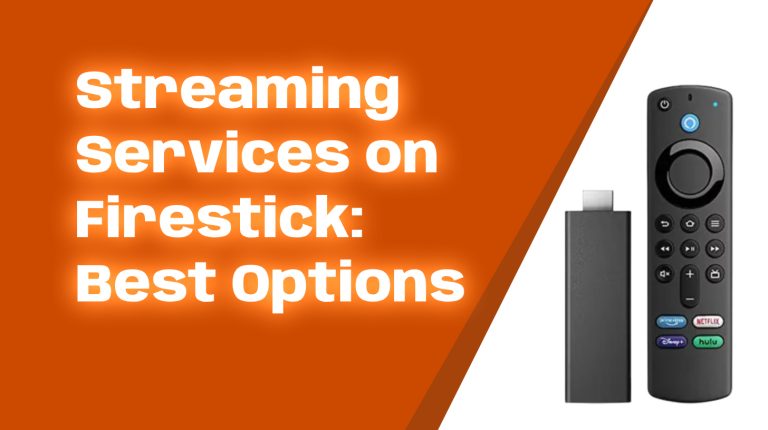Introduction
Amazon’s Firestick has transformed how we access entertainment, and Alexa integration makes it even better. With simple voice commands, you can control playback, open apps, check the weather, and even manage smart home devices.
But did you know Alexa on Firestick can do even more? In this guide, we’ll explore advanced commands, automation with routines, and smart home control. By the end, you’ll be a Firestick Alexa pro!
Understanding Alexa on Firestick
Alexa is Amazon’s voice assistant, built to help with everyday tasks. On Firestick, Alexa lets you control your device hands-free.
You can talk to Alexa using your Firestick remote (with a built-in microphone) or through Echo devices linked to your Firestick.
With Alexa, you can:
- Search for movies, TV shows, and apps
- Control playback (pause, rewind, fast forward)
- Adjust volume
- Control smart home devices
- Set up automated routines
Let’s dive into getting Alexa set up and making the most of its features.
Setting Up Alexa on Firestick
Before using Alexa on your Firestick, ensure your device is ready.
Check Requirements:
- Amazon Firestick (any version with Alexa support)
- Alexa-enabled remote or Echo device
- Stable internet connection
Steps to Set Up Alexa:
- Turn on your Firestick and go to Settings.
- Navigate to Alexa & Voice.
- Sign in with your Amazon account if prompted.
- If using an Echo device, link it to your Firestick via the Alexa app (under TV & Video settings).
Once set up, hold the voice button on your Firestick remote and speak commands.
Basic Voice Commands for Firestick
Alexa can help you navigate Firestick faster. Here are basic commands to get started:
Navigation Commands:
- “Open Netflix”
- “Go home”
- “Show me my apps”
Playback Commands:
- “Play The Boys on Prime Video”
- “Pause”
- “Skip forward 5 minutes”
Information & Utility:
- “What’s the weather like?”
- “Show me the news”
- “What time is it?”
Advanced Alexa Commands for Firestick
Once you’re comfortable with basic commands, try these advanced features:
Multi-App Search:
- “Find action movies on Netflix and Prime Video”
- “Show comedy shows on Hulu”
Detailed Playback Control:
- “Rewind 30 seconds”
- “Play the next episode”
Device Control:
- “Turn up the volume on my Fire TV”
- “Switch to HDMI 2” (if using a Fire TV)
Controlling Smart Home Devices with Alexa on Firestick
Alexa on Firestick isn’t just for streaming. You can control smart home devices too!
Supported Smart Devices:
- Smart lights (Philips Hue, LIFX, TP-Link)
- Smart plugs
- Thermostats (Nest, Ecobee)
- Security cameras (Ring, Arlo)
Example Commands:
- “Turn off the living room lights”
- “Set the thermostat to 70 degrees”
- “Show the front door camera”
Automating Tasks with Alexa Routines
Alexa Routines let you automate multiple actions with a single command.
How to Set Up a Routine:
- Open the Alexa app.
- Go to More > Routines.
- Tap + to create a new routine.
- Set a trigger (like a voice command or schedule).
- Add actions (e.g., turn off lights, open Netflix).
- Save the routine.
Enhancing Entertainment with Alexa on Firestick
Make movie nights better with Alexa!
- “Turn on Movie Mode” (routine that dims lights and opens a streaming app)
- “What should I watch?” (Alexa will recommend content)
- “Play my party playlist on Spotify”
Troubleshooting Common Alexa Issues on Firestick
Here are some fixes for common problems:
Alexa Not Responding:
- Ensure microphone permission is enabled.
- Restart your Firestick.
Smart Home Commands Not Working:
- Check if devices are online.
- Re-link smart home skills in the Alexa app.
Privacy and Security Considerations
Protect your data with these tips:
- Disable voice recordings in the Alexa app under Privacy Settings.
- Mute the microphone on your Firestick remote when not in use.
Future of Alexa Integration with Firestick
Amazon continues to improve Alexa’s capabilities. Expected updates for 2025 include:
- More conversational AI features
- Expanded smart home integrations
- Better voice recognition for different users
Conclusion
With Alexa on Firestick, you can do much more than just stream content. Advanced voice commands, smart home control, and automation make it a powerful tool.
Try out the features discussed in this guide and take your Firestick experience to the next level!