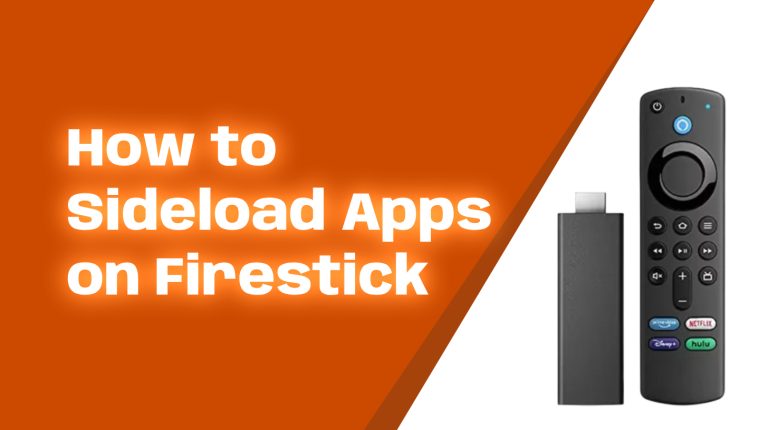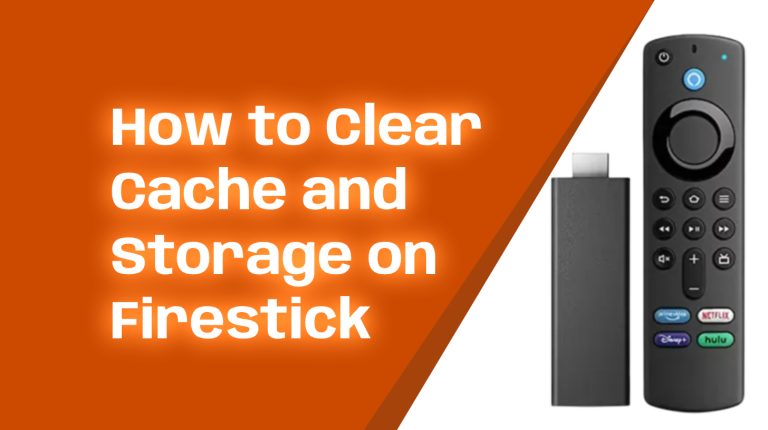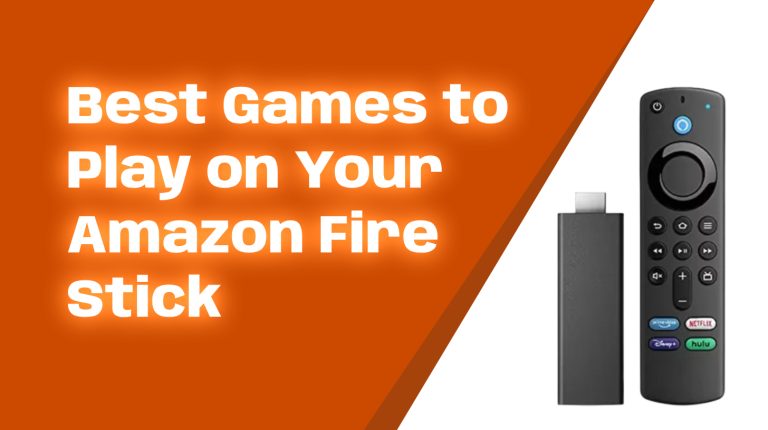Let’s face it—there’s nothing more frustrating than buffering issues when you’re in the middle of your favorite show or movie on your Firestick. Those endless loading circles can ruin your streaming experience. But don’t worry, I’ve got your back! This guide is tailored for Firestick users who want proven, easy-to-follow tips to fix buffering problems, improve streaming speed, and enjoy uninterrupted entertainment.
Firestick buffering can happen for many reasons, such as slow internet, outdated settings, or even app issues. Let’s dive in and solve these problems step-by-step!
Common Causes of Buffering on Firestick
Understanding what causes buffering is the first step to fixing it. Here are the most common reasons:
- Slow Internet Speed: Streaming requires a stable and speedy internet connection. If your internet is too slow, buffering will occur.
- Wi-Fi Interference: Physical barriers like walls or other electronic devices can weaken your Wi-Fi signal.
- Overloaded Firestick: Too many installed apps or a full cache slows your Firestick and its performance.
- Outdated Software: If your Firestick or apps aren’t updated, they might not function as they should.
- ISP Throttling: Some internet service providers (ISPs) slow down streaming speeds to manage bandwidth.
Now that we know the causes, let’s move on to solutions!
1. Test Your Internet Speed
Your Firestick needs certain internet speeds to stream smoothly. Amazon recommends the following:
- SD (Standard Definition): At least 3 Mbps
- HD (High Definition): At least 5 Mbps
- 4K Ultra HD: At least 15 Mbps
You can test your internet speed directly on your Firestick:
- Go to the Firestick home screen and search for “Internet Speed Test” apps.
- Install an app like Analiti or FAST.com.
- Run the speed test and check your results. If your speeds don’t meet the above levels, consider troubleshooting your Wi-Fi (which I’ll cover next).
2. Improve Your Wi-Fi Signal
Wi-Fi signals can weaken for various reasons. Try the following solutions to improve your signal:
- Move Your Router: Place your router closer to your Firestick, ideally in the same room, to reduce interference.
- Switch to 5 GHz: If you have a dual-band router, connect your Firestick to the 5 GHz frequency. It’s faster but works best over shorter distances.
- Reduce Interference: Keep your router away from cordless phones, microwaves, and other devices that can cause signal disruption.
- Use an Ethernet Adapter: If possible, connect your Firestick to your router via an Ethernet adapter for a direct, reliable connection.
3. Clear Cache on Your Firestick
A bloated app cache can slow performance and cause buffering. Clearing it periodically is a good habit. Here’s how:
- Go to Settings.
- Navigate to Applications > Manage Installed Applications.
- Choose the app you suspect is slowing your Firestick (e.g., Netflix or YouTube).
- Click Clear Cache.
4. Uninstall Unnecessary Apps
Having too many apps installed can overburden your Firestick’s storage. Remove apps you don’t use:
- Go to Settings.
- Select Applications > Manage Installed Applications.
- Choose apps you no longer need and click Uninstall.
5. Update Your Firestick Software
Outdated software can disrupt streaming performance. To check for updates:
- Go to Settings.
- Select My Fire TV > About > Check for Updates.
- If an update is available, install it and restart your Firestick afterward.
6. Turn Off Apps Running in the Background
Apps running in the background can use up resources. You can use an app like Background Apps and Process List to identify and close unnecessary apps. Here’s what to do:
- Download the app from the Amazon Appstore.
- Open it to see a list of apps running in the background.
- Close the apps you don’t need.
7. Use a VPN to Bypass ISP Throttling
Some ISPs throttle your internet speed when they detect streaming activity. You can use a VPN (Virtual Private Network) to encrypt your data and prevent throttling. Popular options include:
- ExpressVPN
- NordVPN
- Surfshark
Install the VPN app on your Firestick and connect to a server to enhance your streaming speed.
8. Reduce Streaming Quality
If your internet speed isn’t quite up to par, consider lowering the streaming quality to avoid buffering:
- Open your streaming app (e.g., Netflix or Amazon Prime Video).
- Go to Settings or Playback Options.
- Select a lower quality option, like SD instead of HD or 4K.
While the video quality may drop slightly, your streams will run more smoothly.
9. Restart Your Firestick Regularly
Restarting can clear temporary bugs and free up memory. Here’s how:
- Go to Settings.
- Select My Fire TV.
- Click Restart.
You can also unplug your Firestick from the power source, wait 30 seconds, and plug it back in.
10. Factory Reset as a Last Resort
If none of the above solutions work, you can reset your Firestick to its original settings. Be aware that this will erase all your apps and settings, so use it as a last resort:
- Go to Settings.
- Select My Fire TV > Reset to Factory Defaults.
- Follow the on-screen instructions.
Conclusion
Buffering on a Firestick can be incredibly annoying, but fixing it doesn’t have to be complicated. By following the tips outlined in this guide—like testing your internet speed, clearing cache, updating software, and improving your Wi-Fi signal—you can drastically enhance your streaming experience.
Remember, a little maintenance goes a long way. Bookmark this guide and refer to it whenever buffering strikes. Happy streaming!