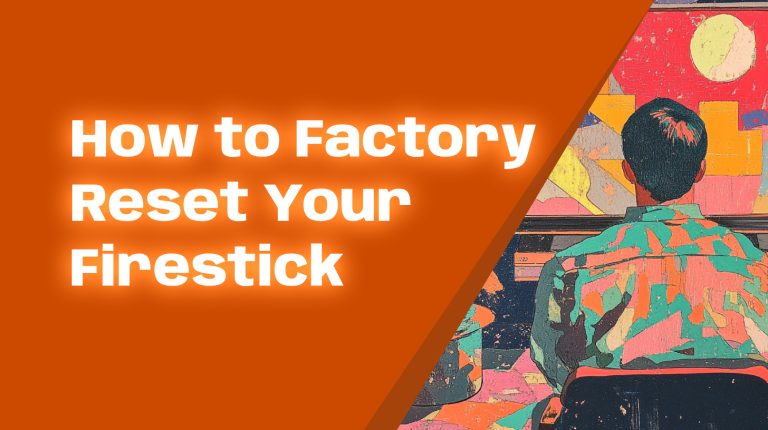Why Is My Firestick Remote Not Working?
We’ve all been there—you’re ready to settle in for a movie night or binge-watch your favorite series, and suddenly, your Firestick remote just won’t cooperate. Whether it’s unresponsive, lagging, or outright refusing to work, a non-functional remote can be incredibly frustrating.
The good news? Most issues with Firestick remotes are easy to fix. In this guide, we’ll cover practical troubleshooting tips to get your remote back in action, whether the issue stems from dead batteries, connectivity problems, or physical damage. Let’s dive in!
Check the Batteries First
The most common culprit for a non-working Firestick remote? Dead or improperly installed batteries. Here’s how to address power issues:
- Replace the batteries: Use fresh, high-quality AAA batteries. Low-quality or old batteries can drain quickly.
- Install them correctly: Double-check the positive (+) and negative (-) ends to ensure they’re placed correctly.
- Use rechargeable batteries: If you use rechargeables, make sure they’re fully charged.
If the remote still doesn’t work after addressing the batteries, proceed to the next step.
Power Cycle Your Firestick and Remote
Sometimes, a simple reboot can resolve connectivity issues. Here’s how:
- Unplug your Firestick from the power source. Wait around 30 seconds and plug it back in.
- Press and hold the Home button on the remote for 10 seconds to re-establish the connection after the Firestick powers back on.
This simple process can solve a surprising number of remote problems.
Re-Pair the Remote
Has your Firestick remote lost its connection to the Firestick? Here’s how to re-pair it:
- Hold the Home button on the remote for 10-20 seconds.
- Wait for the on-screen notification confirming the pairing.
Not seeing the notification? Try moving closer to your Firestick or removing obstacles between the remote and the device.
Test For Interference
Your Firestick remote uses Bluetooth, not infrared, which is great because it doesn’t need a direct line of sight to work. But Bluetooth can be affected by interference from other electronic devices or Wi-Fi signals. To minimize this:
- Remove other Bluetooth devices near your Firestick.
- Ensure your Wi-Fi router isn’t too close, as overlapping frequencies can cause lag or disconnection.
Re-test the remote once you’ve removed potential interference sources.
Update Your Firestick
Outdated software can sometimes cause remote issues. Follow these steps to update your Firestick:
- Go to Settings on your Firestick.
- Select My Fire TV, then About.
- Choose Check for Updates. Install any available updates.
After updating, try your remote again to see if the problem is resolved.
Reset Your Firestick Remote
If the pairing and updates didn’t work, reset the remote to its default settings:
- Hold the Back button and the Right side of the navigation circle simultaneously for 10 seconds.
- Release the buttons. Wait for the reset process to complete.
After the reset, you’ll need to pair the remote again using the steps outlined earlier.
Use the Fire TV App as a Temporary Remote
If you’re unable to get your remote working, the Fire TV app available for iOS and Android devices can serve as a temporary solution. Here’s what to do:
- Download and install the Amazon Fire TV app from the App Store or Google Play.
- Connect your phone to the same Wi-Fi network as your Firestick.
- Open the app, select your Firestick from the list, and follow the on-screen instructions to pair the app with your device.
This app replicates all the functions of the physical remote and can even be used long-term, if necessary.
Replace the Remote
If none of the above solutions work, it may be time to consider replacing the remote. Here are your options:
- Purchase an official replacement remote directly from Amazon.
- Explore third-party remotes that are compatible with the Firestick. Just be sure to check reviews to ensure reliability.
In most cases, replacing the remote is a last resort, but it’s good to know that affordable options are available.
FAQs About Firestick Remote Issues
Here are some quick answers to common questions:
- Why does my remote drain batteries quickly? This can happen if the remote stays connected to your Firestick even when not in use. Consider removing batteries when not in use to conserve power.
- Can I use a universal remote with my Firestick? Yes, some universal remotes support Firestick devices. Check for models that explicitly say they’re compatible.
- What if my remote isn’t physically damaged but won’t work? Try all the previously mentioned troubleshooting steps. Even minor issues like dust in the battery compartment can cause problems.
Conclusion
When your Firestick remote isn’t working, it’s easy to feel stuck. But as you’ve seen, there are plenty of quick fixes to try, from swapping out batteries to checking for interference and re-pairing the device. Following this guide step by step will maximize your chances of resolving the issue without needing to buy a new remote.
And remember, if all else fails, the Fire TV mobile app is a great substitute while you figure things out.
For more tips and tricks about how to get the most out of your Firestick, stay tuned to Allfirestick.com. Your Firestick experience is about to get a whole lot smoother.