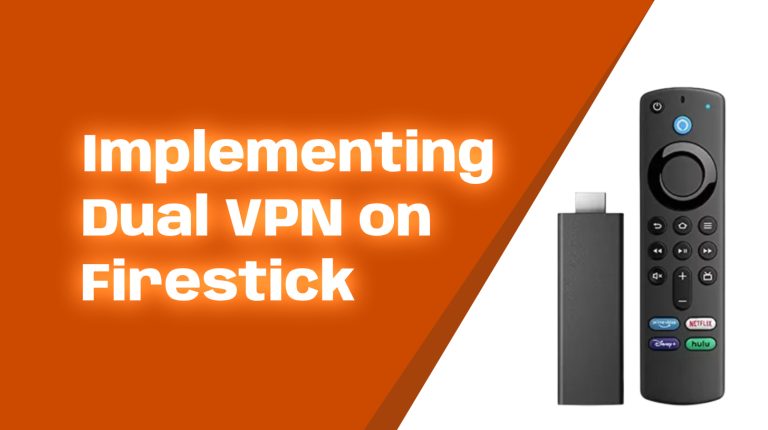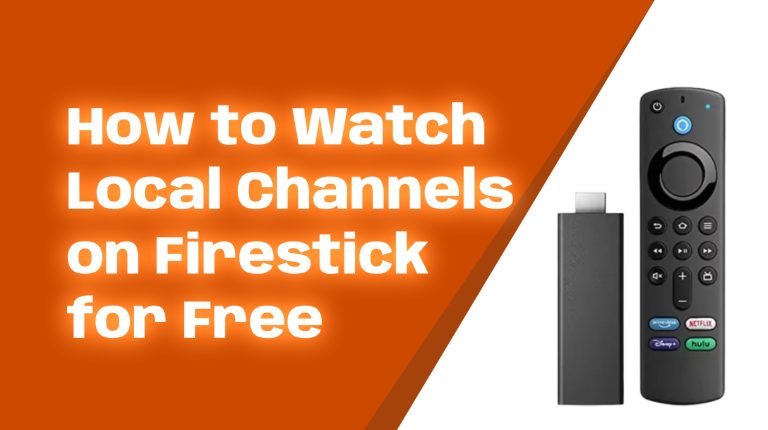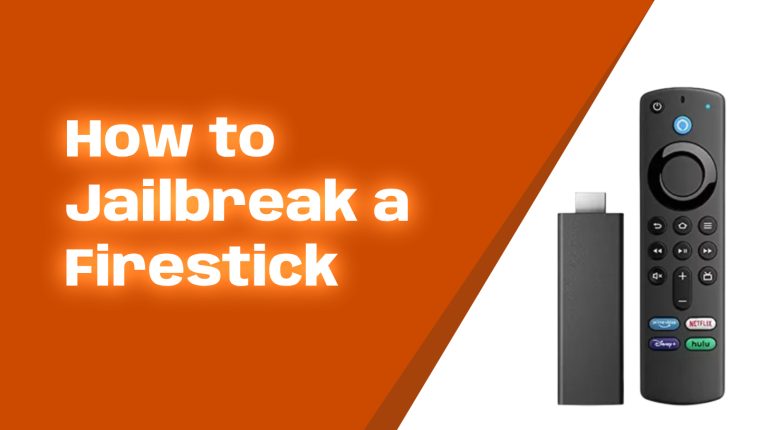Fire TV Stick Won’t Connect to Wi-Fi? Here’s How to Solve Network Problems
If your Fire TV Stick refuses to connect to Wi-Fi, you’re not alone. Many users face this issue, but the good news is there are plenty of ways to fix it. In this guide, I’ll walk you through a step-by-step process with everything you need to get back to streaming in no time.
Troubleshooting Wi-Fi Connectivity
Before diving into advanced fixes, let’s rule out the basics.
- Check Your Internet: Is your Wi-Fi working on other devices like your phone or laptop? If not, restart your router.
- Restart Your Fire TV Stick: Unplug the Firestick from the power source, wait 30 seconds, and plug it back in.
- Check Signal Strength: The closer your Fire TV Stick is to the router, the better. If it’s far away, it might struggle to get a good signal.
Still no luck? No worries, let’s dig deeper.
Common Problems with Wi-Fi Connection
Understanding the common issues can make solving them easier. Here are some things that could be causing your Wi-Fi problems:
1. Wi-Fi Password Issues
It’s easy to accidentally enter the wrong password. Double-check that you’re typing it correctly, paying attention to capitalization and special characters.
2. Router Placement
Walls, floors, or other obstructions can weaken your Wi-Fi signal. If possible, move your router to a central location or closer to your Fire Stick.
3. Network Congestion
If you have many devices connected to your Wi-Fi at the same time, your Fire Stick might struggle to stay connected. Disconnect unused devices temporarily to improve performance.
4. Outdated Software
If your Fire Stick or router software isn’t up to date, this can create connection issues. We’ll cover how to fix this below.
Tips for Fixing Network Issues
1. Reboot Everything
This classic troubleshooting tip solves many problems. Reboot your router, modem, and Fire Stick in this order:
- Turn off your Fire Stick by unplugging it from power.
- Turn off your modem and router, wait at least 60 seconds, then turn them back on.
- Once your internet is back, plug the Fire Stick back in and try connecting to Wi-Fi again.
2. Update Your Fire Stick
Outdated software can cause connection problems. Here’s how to update your Fire Stick:
- Go to Settings on your Fire Stick.
- Select My Fire TV and then About.
- Click on Check for Updates. If an update is available, install it.
3. Forget and Reconnect to Your Wi-Fi Network
Sometimes, the connection needs a reset. Try these steps:
- Go to Settings > Network.
- Select your Wi-Fi network and click Forget This Network.
- Reconnect by selecting your Wi-Fi and entering the password again.
4. Check Your Router’s Frequency Band
Fire TV Sticks work best with 5 GHz Wi-Fi networks, but they can connect to 2.4 GHz as well. If your Fire Stick can’t see your Wi-Fi, your router may be running on the wrong frequency. Log into your router settings to confirm the band you’re using.
5. Reset Your Fire Stick
If nothing else works, a factory reset can solve stubborn issues. Be warned, though—it will erase all apps and settings. To reset:
- Go to Settings > My Fire TV.
- Select Reset to Factory Defaults.
- Once the reset is done, reconnect to your Wi-Fi during the setup process.
Connecting Your Fire TV Stick to Wi-Fi
If your Fire Stick is new or you’re starting fresh, here’s how to connect it to Wi-Fi:
- Plug in your Fire Stick and turn on your TV.
- Go to Settings > Network.
- Select your Wi-Fi network from the list.
- Enter your password carefully and select Connect.
If the connection is successful, you’re all set!
What If Your Fire Stick Is Still Not Connecting?
If you’ve tried everything and it’s still not working, here are some additional tips:
- Try a Wired Connection: Use an Ethernet adapter if Wi-Fi isn’t an option.
- Check For Service Outages: Your ISP may be experiencing issues. Contact them to find out if there’s a problem on their end.
- Replace Faulty Equipment: Your router or Fire Stick might have hardware issues. Consider testing with a different device to diagnose the problem.
Conclusion
Dealing with Wi-Fi issues can be frustrating, but following these steps should help you solve most problems. Whether it’s updating your Fire Stick, resetting the network, or simply moving closer to the router, these solutions cover it all. If you’re still unable to connect, it might be worth reaching out to Amazon support or your internet provider for assistance.
Happy streaming!
For more Firestick tips and tricks, stay tuned to Allfirestick.com—your go-to resource for all things Fire TV Stick.