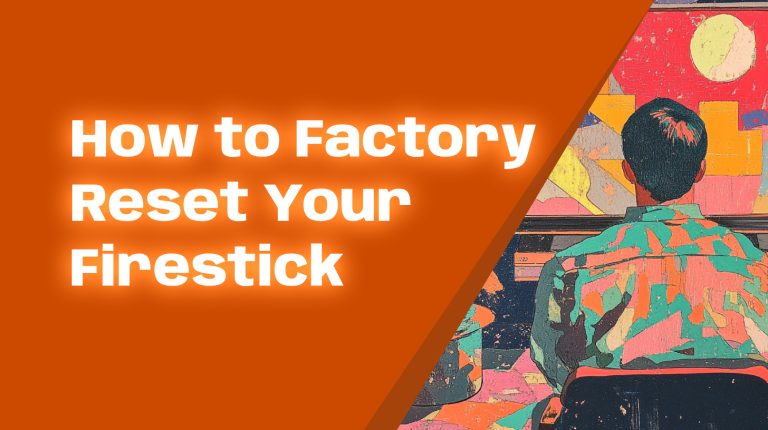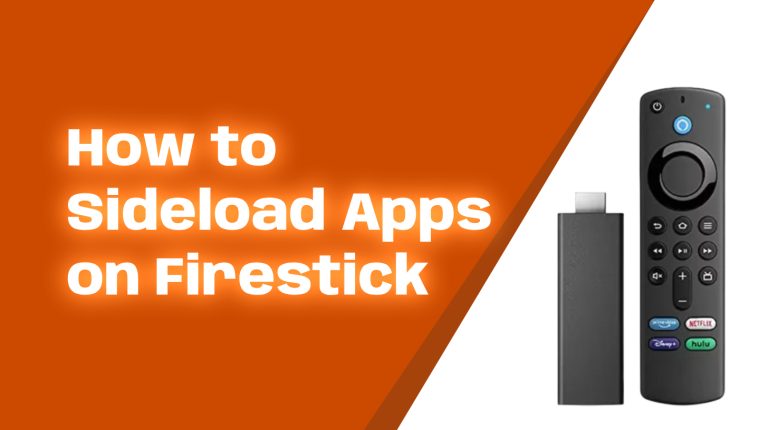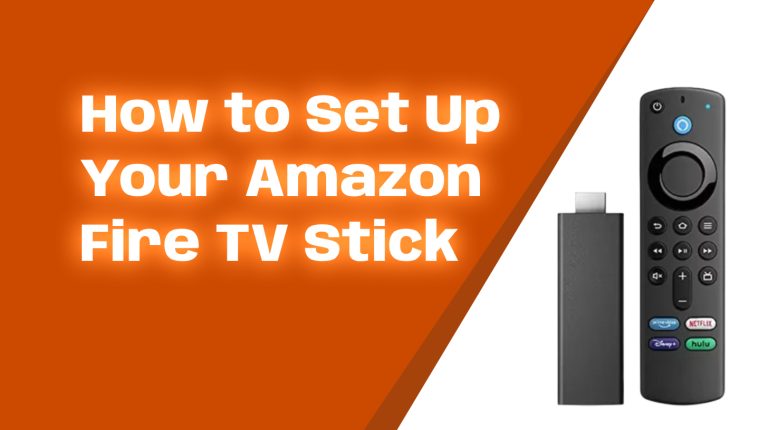Why Cut the Cord?
Cable TV is expensive. According to a 2023 report by DecisionData, the average cable bill in the United States is over $200 a month—that’s $2,400 a year! Streaming services, on the other hand, offer the same (or more) content for a fraction of that cost. Switching to a Firestick is one of the easiest ways to cut the cord and save big.
Beyond saving money, streaming on Firestick gives you more control. No long-term contracts, no paying for channels you don’t watch. Plus, with Firestick, you can customize your entertainment to fit your lifestyle.
What is a Firestick?
A Firestick is a small, USB-sized device made by Amazon that connects to your TV. Once plugged in, it turns any ordinary TV into a smart TV. Think of it as your gateway to a whole new world of entertainment.
You can stream movies, TV shows, apps, music, and more—directly from platforms like Netflix, Hulu, YouTube, and Amazon Prime Video. The Firestick also supports live TV apps and even gaming. It’s affordable, easy to set up, and portable. Models such as the Fire TV Stick 4K and Fire TV Stick Lite are great options to get started.
What You Need to Get Started
Before cutting the cord, make sure you have the basics. Here’s what you’ll need:
- Internet Connection: A stable Wi-Fi connection with at least 10 Mbps speed for HD content. If you want 4K streaming, aim for 25 Mbps or higher, as per recommendations from the Federal Communications Commission (FCC).
- Amazon Firestick: Choose from models like the Fire TV Stick Lite, Fire TV Stick 4K, or Fire TV Stick 4K Max. They range from $30 to $55 on Amazon as of 2024.
- HDMI-Compatible TV: Your TV needs an HDMI port. If your TV is older, consider an HDMI-to-RCA adapter.
- Amazon Account: You need an Amazon account to set up and use the Firestick. Basic accounts are free.
Step-by-Step Guide to Switching
Step 1: Order Your Firestick
You can buy a Firestick directly from Amazon or major retailers like Best Buy or Walmart. Prices often drop during sales like Amazon Prime Day or Black Friday, so keep an eye out for deals.
Step 2: Set Up Your Firestick
Setting up a Firestick is simple. Here’s how:
- Unbox your Firestick and plug it into an HDMI port on your TV.
- Connect the Firestick to its power adapter and plug it into a wall socket. Avoid using your TV’s USB port, as it may not provide enough power.
- Turn on your TV and set the input source to the correct HDMI channel.
- Follow the on-screen instructions to pair the remote, choose your Wi-Fi network, and sign in to your Amazon account.
Once completed, your Firestick is ready to use!
Step 3: Download Streaming Apps
Netflix, Hulu, Disney+, YouTube, HBO Max, and Peacock are just a few popular choices. Navigate to the Amazon Appstore on your Firestick to download these apps. Many streaming services offer free trials that you can explore before committing.
Step 4: Add Free Content Options
Not everything on Firestick costs money. Check out these free apps for movies and shows:
- Plex: Offers on-demand movies and TV shows and can stream your own media files from your PC.
- Tubi: A full library of free-to-stream TV shows and movies.
- Pluto TV: Over 250 live TV channels and thousands of free movies on-demand.
Step 5: Consider Live TV Options
Miss live sports or breaking news? No worries! Use live TV services like:
- YouTube TV
- Hulu + Live TV
- Sling TV
- Philo
These services often cost $20-$70 a month, far less than cable.
Step 6: Optimize Your Firestick Experience
Use these tips to get the most out of your Firestick:
- Enable Parental Controls: Head to “Settings” > “Preferences” > “Parental Controls” to block inappropriate content for kids.
- Speed It Up: Clear cache and uninstall apps you don’t use to keep your Firestick running smoothly. Go to “Settings” > “Applications.”
- Use Alexa: Firestick’s remote has a built-in Alexa voice assistant. You can say, “Alexa, play Stranger Things on Netflix,” and it’ll jump straight to it.
Comparison: Cable vs. Firestick Streaming Costs
Let’s break down the cost difference:
| Feature | Cable TV | Firestick Streaming |
|---|---|---|
| Monthly Cost | $200+ | $50 (on average with streaming services) |
| Equipment Rental | $10-$15/month | None (one-time purchase) |
| Contract | 1-2 years | None |
| Customization | Limited | Flexible |
Switching to Firestick can save you $1,000+ a year—money better spent elsewhere!
Frequently Asked Questions
Can I still watch live sports?
Yes! Apps like ESPN+, DAZN, and live streaming services such as YouTube TV or Hulu + Live TV cover most sports.
Do I need a subscription for Firestick?
No, a Firestick only requires an initial purchase. However, most premium streaming apps do require subscriptions.
Is Firestick portable?
Absolutely. Just unplug the Firestick and take it with you to use on any TV with an HDMI port and Wi-Fi.
What about local channels?
Options like Sling TV, Hulu + Live TV, or an HD Antenna paired with streaming apps like Locast (where available) can provide local stations.
Final Thoughts
Switching from cable to Firestick streaming can seem intimidating at first. But once you get started, you’ll find it easy—and rewarding. With the freedom to choose your content, save money, and watch on your schedule, cutting the cord is a no-brainer. Plus, the Firestick’s affordability and versatility make it the perfect tool for making the switch.
If you follow the steps above, you’ll be streaming like a pro in no time. Happy cord-cutting!
Pro Tip: Bookmark Allfirestick.com for the latest Firestick tips, tricks, and updates.