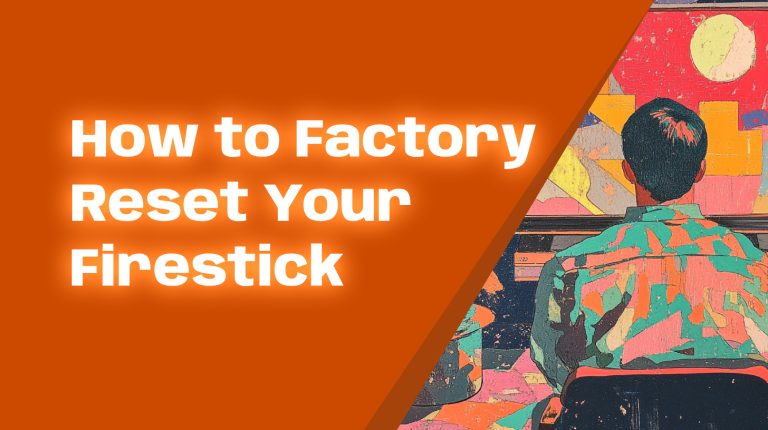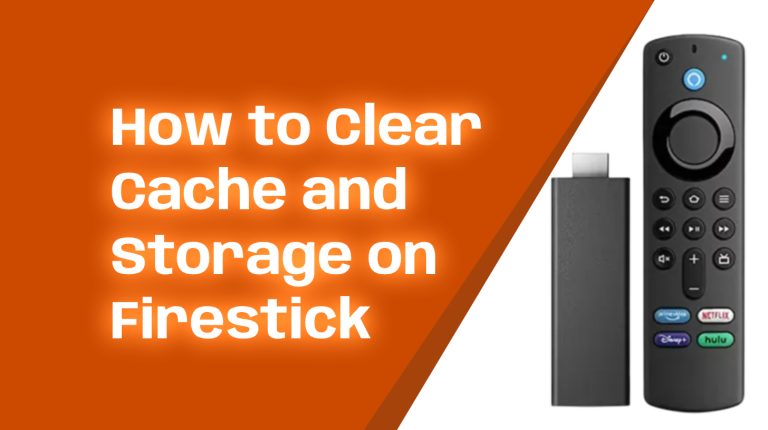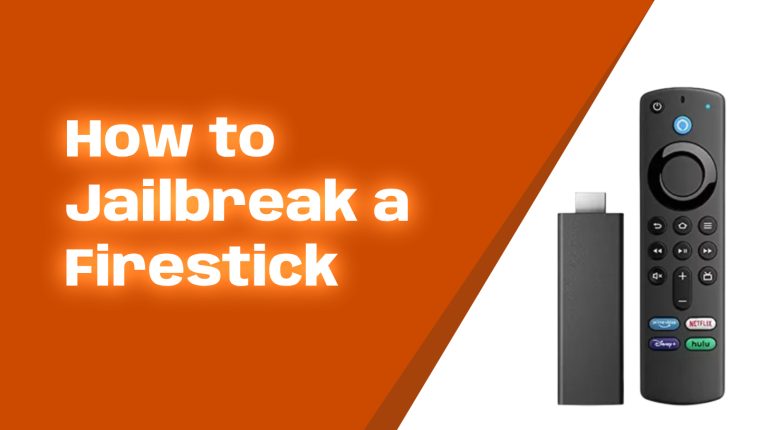Why Connect Your Firestick to Alexa Devices?
Amazon Firestick is a fantastic device for streaming your favorite shows, movies, apps, and more. But if you already own an Alexa-enabled device like the Echo Dot or Echo Show, you can take your Firestick experience to a whole new level. By connecting the two, you unlock the power of hands-free voice control for your Firestick while also integrating it with your smart home devices.
This allows you to say simple commands like, “Alexa, play Stranger Things on Netflix” or “Alexa, open YouTube.” No more fumbling with the remote! Plus, connecting both devices enhances your smart home setup, letting your Firestick become part of your smart ecosystem.
What You’ll Need
- An Amazon Firestick (any model): Firestick, Fire TV Stick 4K, Fire TV Stick 4K Max, etc.
- An Alexa-enabled device: Echo Dot, Echo Show, Echo Studio, or other Alexa-supported gadgets.
- Wi-Fi connection: Both the Firestick and Alexa device should be connected to the same Wi-Fi network.
- Alexa app: Download it on your smartphone or tablet if you haven’t already. It’s available on iOS and Android.
Step-by-Step Guide to Connecting Firestick to Alexa
1. Set Up Your Firestick
Before pairing Alexa with your Firestick, ensure your Firestick is up and running. Follow these steps if you’re new:
- Plug the Firestick into your TV’s HDMI port.
- Connect the Firestick to power using the included adapter.
- Follow the on-screen instructions to log in and connect to Wi-Fi.
If you’ve already set up your Firestick, check for updates. Go to Settings > My Fire TV > About > Check for Updates. This ensures your device has the latest features.
2. Set Up Your Alexa Device
Make sure your Alexa-enabled smart speaker or display is connected to your Wi-Fi and ready to go. If you haven’t set it up yet, follow the instructions provided in the Alexa app to connect it to your home network.
3. Link Firestick to Alexa
Now comes the fun part: linking your Firestick to Alexa. Here’s what to do:
- Open the Alexa app on your smartphone or tablet.
- Tap on the Devices tab at the bottom of the screen.
- Select + (Add Device) or scroll to find Fire TV.
- Choose Link Your Fire TV.
- Sign in to the same Amazon account linked to your Firestick and Alexa device.
- Follow the instructions to complete the setup. Alexa will now be linked to your Firestick.
4. Test It Out
After setup is complete, test the connection by giving an Alexa command. For example:
- “Alexa, play The Marvelous Mrs. Maisel on Prime Video.”
- “Alexa, pause.”
- “Alexa, rewind 10 seconds.”
If Alexa responds and controls your Firestick, congratulations, you’ve successfully connected them!
Unlocking Voice Control Features
Once linked, Alexa can handle a variety of tasks with your Firestick. Here’s a quick breakdown of the most useful commands:
Streaming Commands
- “Alexa, open Hulu.”
- “Alexa, go to Disney+.”
- “Alexa, search for action movies.”
Playback Controls
- “Alexa, fast forward 2 minutes.”
- “Alexa, pause.”
- “Alexa, next episode.”
Volume and Navigation
- “Alexa, turn the volume up/down.”
- “Alexa, go to the home screen.”
Using Alexa for Smart Home Integration
Did you know your Firestick can also work as a part of your smart home? For example:
- Use your Firestick to view live feeds from security cameras. Just say, “Alexa, show the front door camera.”
- Control smart lights, thermostats, and other devices from the comfort of your couch. For instance, “Alexa, dim the living room lights.”
This makes your Firestick not just a streaming device but an essential part of your smart home hub.
Troubleshooting Tips
If anything goes wrong, don’t panic. Here are common fixes:
Alexa Commands Not Working?
- Ensure both devices are using the same Wi-Fi network.
- Re-link the Firestick in the Alexa app by following the steps mentioned above.
- Restart both the Firestick and your Alexa-enabled device.
Audio or Video Issues?
- Check your HDMI connection and make sure your Firestick is securely plugged in.
- Update both devices to their latest software versions.
What’s New for 2024 and Beyond?
Amazon is constantly improving Firestick and Alexa integration. Recent updates include personalized recommendations based on your viewing habits and enhanced voice command accuracy. Keep your devices updated to enjoy these features as they roll out!
Final Thoughts
Connecting your Firestick to Alexa devices makes your entertainment setup smarter, easier, and way more fun. Voice commands add convenience, and the ability to control smart home devices from your TV adds real flexibility. Follow this guide, and you’ll have everything set up in no time.
Have questions or need more tips? Visit Allfirestick.com for more expert advice on getting the most out of your Firestick!