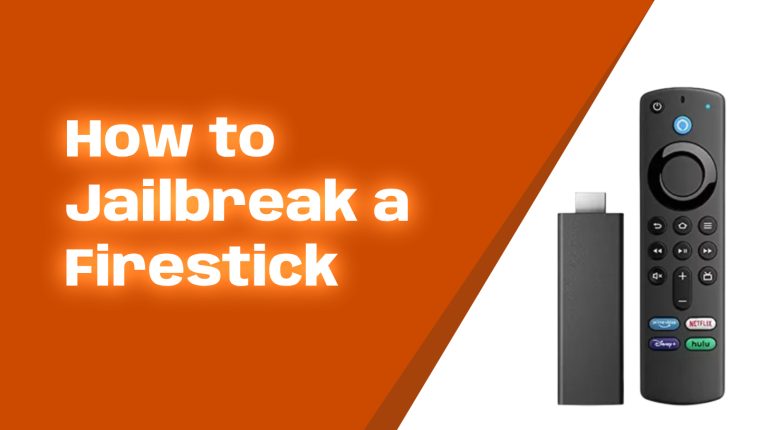Introduction
If you’re reading this, chances are you’re dealing with a Firestick remote that’s acting up. Don’t worry – you’re not alone! The Firestick remote is fantastic when it works, but when it doesn’t, it can throw you into frustration mode. Whether it won’t pair, isn’t responsive, or has other issues, this guide will walk you through troubleshooting the most common Firestick remote problems and provide quick, easy fixes. Let’s get started!
1. Why Your Firestick Remote Might Stop Working
Before jumping into the fixes, it helps to understand why your remote is misbehaving in the first place. Here are the most common causes:
- Battery Issues: The most frequent culprit. Your remote’s batteries might be dead, low, or incorrectly installed.
- Pairing Problems: Sometimes the remote becomes unpaired from the Firestick, which stops it from working.
- Physical Damage: If you’ve dropped your remote, internal components may have been damaged.
- Interference: Other devices or objects might interfere with the remote’s Bluetooth signal.
- Outdated Software: An outdated Firestick can sometimes mess with the remote’s functionality.
- Hardware Defects: Though rare, some remotes simply stop working due to manufacturing issues.
2. Common Firestick Remote Problems and Fixes
Now that we know why your remote might not be working, let’s jump right into the troubleshooting steps.
2.1. Remote Not Responding at All
What’s Happening?
Your Firestick remote isn’t doing anything – no scrolling, no clicks, nothing.
Quick Fixes:
- Replace the Batteries: Even if you think the batteries are fine, replace them with fresh ones. Make sure they’re installed correctly with the positive and negative ends aligned as shown inside the remote.
- Restart Your Firestick: Disconnect the power cable of your Firestick, wait 10 seconds, and plug it back in. This can fix temporary glitches.
- Check the Range: Firestick remotes use Bluetooth, not infrared, but even then, they work best within 10 feet of the Firestick. Move closer and remove potential interference like other wireless devices.
- Pair the Remote Again: Hold the Home button on the remote for 10 seconds. This should force the remote to pair with the Firestick again.
2.2. Remote Buttons Not Working
What’s Happening?
Your remote is paired, but some or all buttons aren’t responsive.
Quick Fixes:
- Clean the Remote: Dirt and debris can get lodged under the buttons. Gently clean the remote with a microfiber cloth and compressed air.
- Check for Stuck Buttons: Press each button a few times to ensure none of them are jammed.
- Reset the Remote: Remove the batteries, press all the buttons for five seconds, and then insert the batteries again. This drains residual power and resets the remote.
2.3. Firestick Not Responding to Voice Commands
What’s Happening?
The Alexa voice control feature isn’t registering your commands or is giving errors.
Quick Fixes:
- Check Internet Connection: Alexa needs the internet to function. Ensure your Firestick is connected to Wi-Fi by going to Settings > Network.
- Reboot Your Firestick: A quick restart can fix voice command glitches.
- Recalibrate Your Voice: If Alexa isn’t recognizing your voice well, ensure you’re speaking clearly directly into the mic button.
2.4. Remote Keeps Disconnecting
What’s Happening?
Your remote works sometimes but frequently disconnects.
Quick Fixes:
- Update Firestick Firmware: Go to Settings > My Fire TV > About > Check for Updates and install any available updates.
- Reduce Bluetooth Interference: Move other Bluetooth devices (like speakers or game controllers) away from the Firestick.
- Try a Different Remote: Test with another Firestick remote if you have one, or use the Fire TV app on your smartphone as a temporary remote.
2.5. Remote Won’t Pair with the Firestick
What’s Happening?
The remote won’t connect to your Firestick, no matter what you try.
Quick Fixes:
- Distance Matters: Keep the remote within 10 feet of the Firestick during pairing.
- Restart the Firestick: Disconnect the Firestick’s power, reconnect it, and try pairing again.
- Force Pairing Mode: Hold the Home button for 10-20 seconds. If pairing doesn’t work the first time, repeat the step a few times.
3. When to Replace Your Firestick Remote
Sometimes, despite all efforts, your Firestick remote may simply be broken. If you’ve tried the steps above and nothing works, it’s time to consider replacing it. You can purchase an official replacement remote from Amazon or use the free Fire TV app, which turns your smartphone into a fully functional Firestick remote.
4. Pro Tips to Avoid Remote Issues
To keep your Firestick remote working smoothly, follow these tips:
- Use High-Quality Batteries: Cheap batteries drain faster and can leak, damaging the remote.
- Keep It Clean: Avoid eating or spilling liquids near the remote to prevent button jams.
- Update Your Firestick: Regular updates can prevent software-related remote issues.
- Store It Safely: Keep the remote in a safe spot where it won’t be accidentally dropped or stepped on.
Conclusion
Firestick remotes are small but mighty – until they stop working. Luckily, the solutions to most problems are simple and don’t take much time. From replacing batteries to pairing the remote again, you now have a complete guide to tackle any issue you might face. Still stuck? Drop a comment here on Allfirestick.com, and I’ll help you out personally!
Happy streaming!