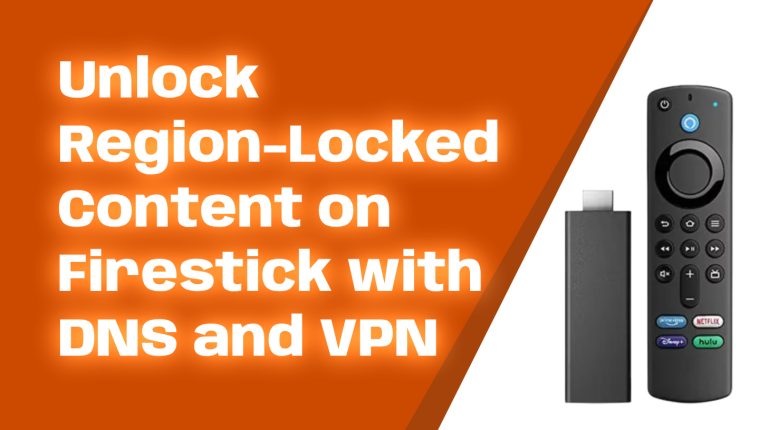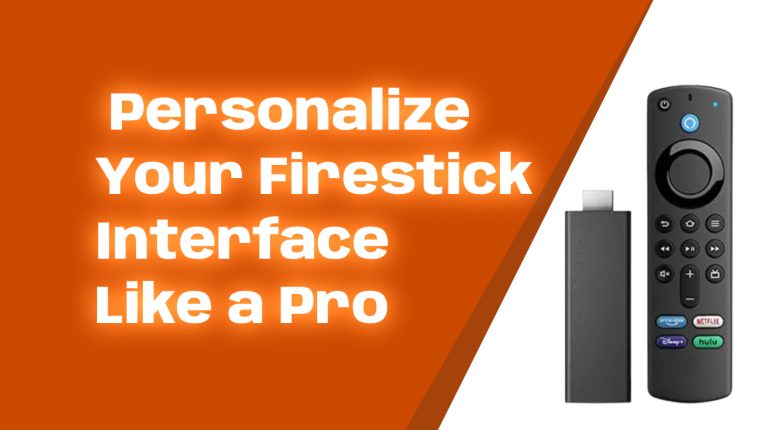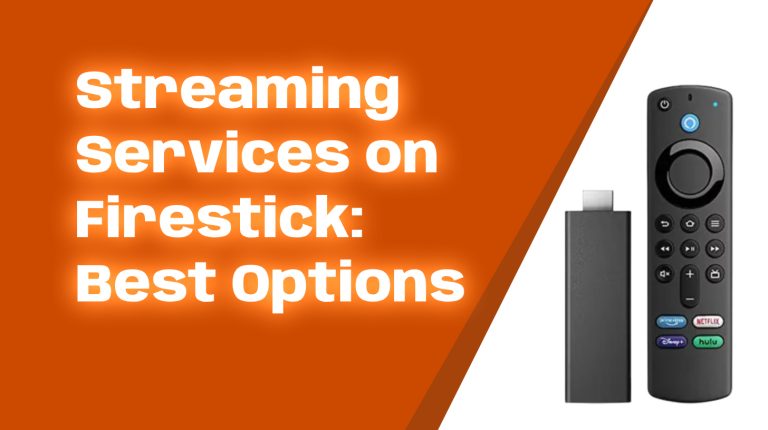Streaming in 4K should be smooth and buffer-free, but sometimes your Firestick slows down or lags. If you’re experiencing these issues, don’t worry. In this guide, I’ll show you how to optimize your Firestick’s performance for seamless 4K streaming.
By following these steps, your Firestick will run faster, apps will load quicker, and 4K videos will stream without buffering.
Understanding Firestick Performance Issues
Several factors can slow down your Firestick, including:
- Too many apps running in the background
- Cache and junk files taking up space
- Weak Wi-Fi signals or slow internet speed
- Outdated software or apps
- Overheating causing the device to throttle performance
By addressing these issues, you’ll improve your Firestick’s speed and enjoy a better streaming experience.
Clearing Cache and Unnecessary Data
Over time, apps store cache files, which can slow down your device. Here’s how to clear them:
- Go to Settings > Applications > Manage Installed Applications.
- Select an app (e.g., Prime Video or Netflix).
- Click Clear Cache. Repeat for other apps.
For apps you no longer use, click Clear Data to free up even more space.
Managing Installed Apps for Better Performance
Too many installed apps use up your Firestick’s limited storage and memory. To remove unused apps:
- Go to Settings > Applications > Manage Installed Applications.
- Select an app you no longer need.
- Click Uninstall.
Try keeping only essential apps such as Netflix, Prime Video, or Disney+.
Optimizing Internet Connection and Wi-Fi Settings
For smooth 4K streaming, you need at least 25 Mbps internet speed. Here’s how to optimize your connection:
- Use a 5 GHz Wi-Fi connection instead of 2.4 GHz for better speed.
- Move your Firestick closer to the router for a stronger signal.
- Restart your router regularly to refresh the connection.
- Use an Ethernet adapter for a wired connection (faster and more stable).
Updating Firestick Firmware and Apps
Keeping your Firestick updated ensures better performance and security.
- Go to Settings > My Fire TV > About.
- Select Check for Updates. If an update is available, install it.
Update apps by going to App Store > Updates and clicking Update All.
Adjusting Firestick Display and Resolution Settings
Optimizing your display can improve performance. To adjust:
- Go to Settings > Display & Sounds > Display.
- Set Video Resolution to Auto for the best performance.
- Turn off Dynamic Range Settings if you’re facing lag.
Using External Storage for Apps and Media
Your Firestick has limited storage, but you can expand it using external USB storage.
- Connect a compatible USB storage device using an OTG cable.
- Go to Settings > My Fire TV > USB Drive.
- Format the storage to use it for apps and downloads.
Disabling Unnecessary Features and Services
Some background services slow down Firestick. Disable them by:
- Turning off App Usage Data in Privacy Settings.
- Disabling Collect App Data under Data Monitoring.
- Stopping Automatic App Updates in Notifications.
Restarting and Resetting Firestick for Performance Boost
Restarting your Firestick clears memory and improves speed:
- Go to Settings > My Fire TV > Restart.
If problems persist, reset your Firestick:
- Go to Settings > My Fire TV > Reset to Factory Defaults.
- Confirm the reset to erase everything and restore the device.
Using a VPN for Smoother Streaming
A VPN helps prevent throttling by your ISP and provides stable connections.
- Download a trusted VPN (like ExpressVPN or NordVPN).
- Connect to a high-speed server near your location.
- Start streaming with reduced buffering.
Avoiding Overheating and Hardware Issues
Overheating can slow down Firestick performance. Prevent it by:
- Using a cooling fan if your Firestick gets too hot.
- Keeping it in a well-ventilated area.
- Unplugging it when not in use.
Best Practices for Long-Term Firestick Optimization
To keep your Firestick fast in the long run, follow these tips:
- Regularly clear cache and remove unused apps.
- Use a wired connection (Ethernet) for stable speeds.
- Keep firmware and apps updated.
- Avoid running too many apps in the background.
Conclusion
By following these steps, your Firestick will run faster, and you’ll enjoy seamless 4K streaming. Clear cache, manage apps, optimize Wi-Fi, and update software regularly for the best performance.
Try these tips and let me know in the comments if your Firestick speed improved! Happy streaming!