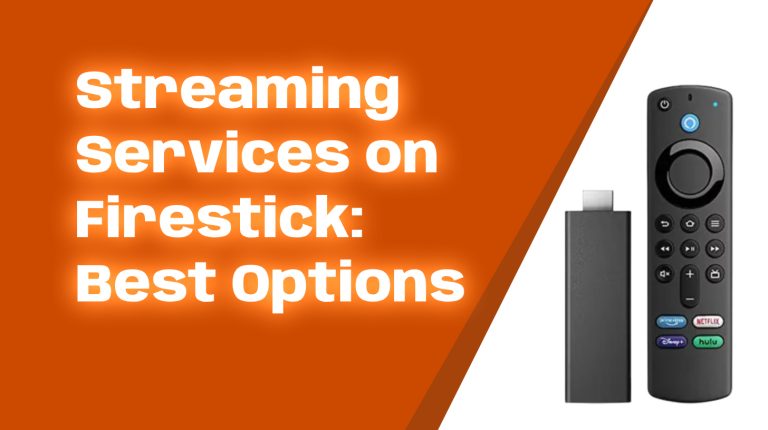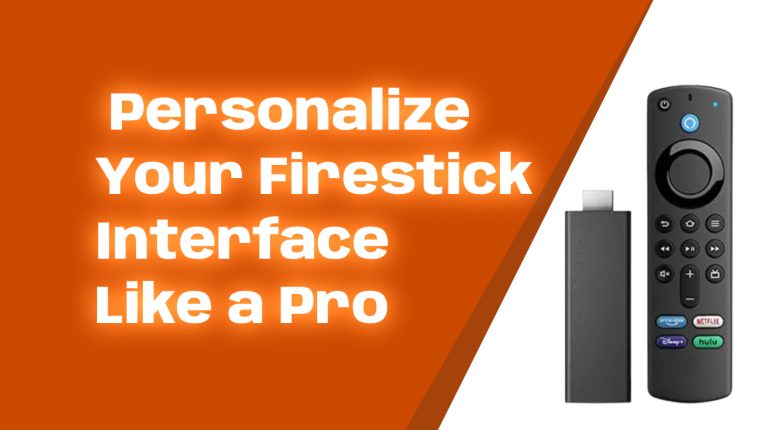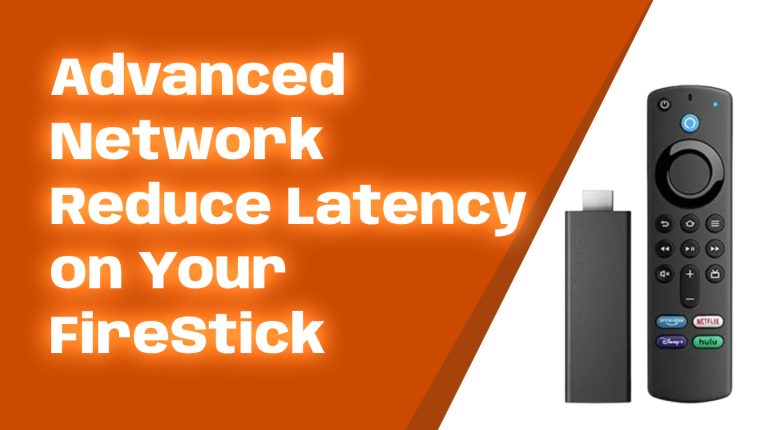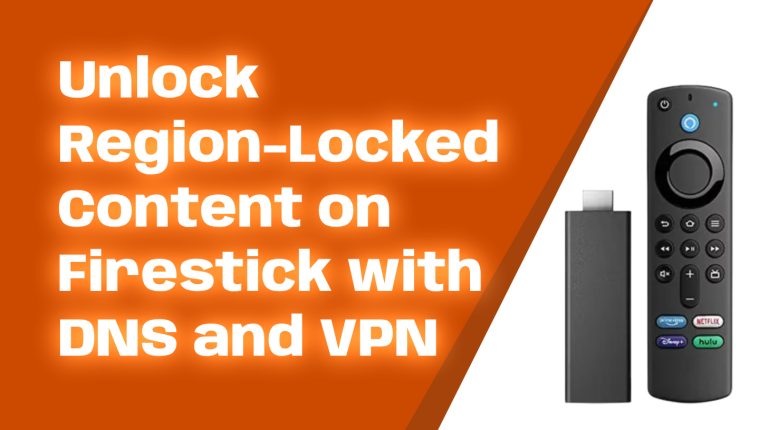Introduction
The way we watch TV has changed dramatically. Gone are the days of being tied to expensive cable subscriptions. With streaming devices like Amazon Firestick, you can access your favorite shows, movies, and live TV on demand.
In this guide, I’ll walk you through everything you need to know about cutting the cord and using a Firestick for unlimited entertainment. Whether you’re new to streaming or looking to improve your experience, this article covers it all.
Understanding Cord-Cutting
Cord-cutting means canceling traditional cable or satellite TV in favor of internet-based streaming services. Instead of paying a high monthly bill, you get to choose your content and pay only for the services you actually use.
The rise in streaming platforms like Netflix, Hulu, and Disney+ has made cord-cutting easier than ever. As long as you have an internet connection and a streaming device, you can watch thousands of shows and movies.
What is Amazon Firestick?
The Amazon Firestick is a small, plug-and-play streaming device that connects to your TV’s HDMI port. It turns any regular TV into a smart TV, allowing you to stream content from apps like Netflix, Prime Video, Hulu, and more.
Amazon offers different Firestick models, including:
- Fire TV Stick (Standard) – A great entry-level option for HD streaming.
- Fire TV Stick 4K – Supports 4K Ultra HD with better picture quality.
- Fire TV Stick 4K Max – The most powerful model with Wi-Fi 6 support.
Benefits of Using Firestick for Streaming
Firestick has several advantages over traditional cable and satellite TV:
- Cost Savings: No monthly cable bills, just a one-time device purchase.
- Portability: Take it anywhere – great for travel.
- Huge App Library: Access thousands of apps, including free and premium streaming services.
- Alexa Voice Control: Use voice commands to search for content.
- Live TV Integration: Watch live channels through apps like YouTube TV, Sling TV, and Hulu + Live TV.
How to Set Up Firestick
Setting up your Firestick is simple:
- Plug the Firestick into your TV’s HDMI port.
- Connect the power adapter and plug it into an outlet.
- Turn on your TV and select the correct HDMI input.
- Pair the Firestick remote by pressing the Home button.
- Follow the on-screen setup instructions, including Wi-Fi connection and Amazon account sign-in.
Once set up, you’re ready to start streaming!
Exploring Apps and Streaming Services
Firestick supports a wide range of apps. Here are some must-have ones:
- Free Streaming: Pluto TV, Tubi, Crackle
- Paid Streaming: Netflix, Disney+, Hulu
- Live TV Services: Sling TV, YouTube TV, fuboTV
- Music & Podcasts: Spotify, Amazon Music, Apple Music
You can download apps from the Amazon App Store within the Firestick interface.
Enhancing Your Firestick Experience
To get the most out of your Firestick, consider these tips:
- Use a VPN: Protect your privacy and unlock geo-restricted content.
- Add More Storage: Use an OTG cable and USB drive for extra space.
- Enable Developer Options: Install third-party apps for a customized experience.
- Use Alexa Commands: Control playback and search easily with voice.
Troubleshooting Common Issues
Facing problems with your Firestick? Try these solutions:
- Firestick Not Turning On: Check the power adapter and HDMI connection.
- App Crashing or Freezing: Clear app cache or reinstall the app.
- Slow Performance: Restart the device and free up storage.
- Buffering Issues: Improve Wi-Fi signal or use an Ethernet adapter.
Comparing Firestick with Other Streaming Devices
How does Firestick compare to other options like Roku or Chromecast?
| Feature | Amazon Firestick | Roku | Chromecast |
|---|---|---|---|
| Price | Affordable | Varies | Affordable |
| App Selection | Extensive | Extensive | Limited (relies on mobile casting) |
| Voice Control | Alexa | Built-in Roku Assistant | Google Assistant |
| Performance | Fast with 4K Max | Depends on model | Varies |
Tips for Maximizing Streaming Performance
To enjoy smooth streaming on your Firestick, follow these tips:
- Use a High-Speed Internet Connection: At least 25 Mbps for 4K content.
- Reduce Background Apps: Close unused apps for better performance.
- Keep Software Updated: Regular updates improve security and speed.
- Optimize Wi-Fi: Use a 5GHz network for faster speeds.
Conclusion
Amazon Firestick is a game-changer for cord-cutters, offering affordable and flexible streaming. With a wide range of apps, live TV options, and smart features, you get the best entertainment experience without the high cost of cable.
Are you ready to transform your TV experience? Set up your Firestick today and explore endless streaming possibilities!