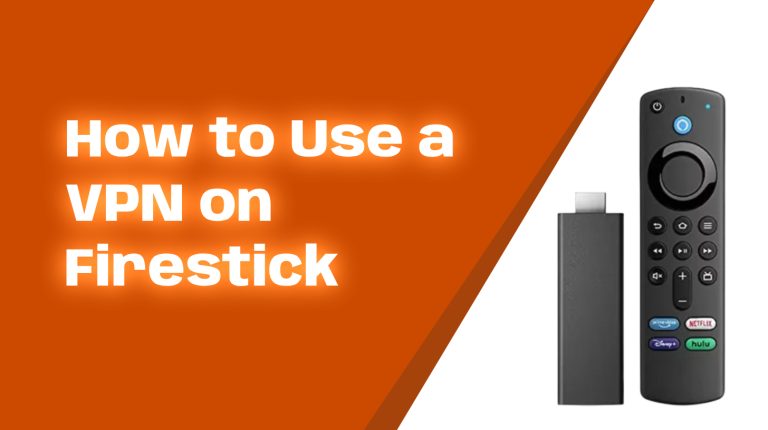Introduction
Buffering can put a damper on your Fire TV Stick streaming experience. You’re ready to binge-watch your favorite shows, but constant pauses ruin the fun. The good news? Buffering is usually fixable, and I’m here to help you get rid of it once and for all. In this article, we’ll explore simple yet effective solutions to fix buffering problems on your Fire TV Stick. Let’s dive in!
Why Does Buffering Happen on Fire TV Stick?
Before discussing solutions, it’s important to understand the possible reasons for buffering. Here are a few common causes:
- Slow Internet Speed: Your internet connection might not be fast enough for smooth streaming.
- Overloaded Firestick Storage: A full or nearly full Firestick can slow down its performance.
- Device Overheating: If your Firestick gets too hot, it can cause performance issues like buffering.
- Outdated Software: Running outdated firmware or apps can cause glitches.
- ISP Throttling: Some internet service providers (ISPs) may intentionally slow down your streaming speed.
Simple Solutions to Fix Buffering on Your Fire TV Stick
1. Check Your Internet Speed
High-definition streaming typically requires a minimum internet speed of 10 Mbps, while 4K streaming might need 20–25 Mbps. To check your internet speed:
- Go to the fast.com website on your Firestick browser.
- If your speed is too low, restart your router or contact your internet provider for assistance.
- For the best results, use a 5GHz Wi-Fi network instead of 2.4GHz.
2. Restart Your Fire TV Stick
Sometimes, a quick restart can resolve temporary glitches. To restart your Firestick:
- Press and hold the Home button on your remote.
- Select Settings > My Fire TV > Restart.
3. Clear App Cache and Data
Apps running on your Firestick store temporary files (cache) that may cause buffering if they become too large. Here’s how to clear it:
- Go to Settings > Applications > Manage Installed Applications.
- Select an app (e.g., Netflix, YouTube) and click Clear Cache.
4. Free Up Storage Space
Low storage can slow down your Firestick. Delete unused apps, videos, or screenshots to clear up space. Do this by:
- Going to Settings > Applications.
- Selecting the app you want to remove and clicking “Uninstall.”
5. Update Your Firestick Software
Amazon regularly releases updates to fix bugs and improve performance. To check for updates:
- Go to Settings > My Fire TV > About > Check for System Update.
If an update is available, your Firestick will download and install it automatically.
6. Use an Ethernet Adapter
Wi-Fi may sometimes be unstable. Connecting your Firestick directly to the router using an Ethernet adapter can significantly improve streaming quality. You’ll need Amazon’s official Ethernet adapter or any compatible third-party adapter for this setup.
7. Limit Background Apps
Running too many apps in the background can hog system resources, causing buffering. Use these steps to close unused apps:
- Download the free app called Background Apps and Process List.
- Open the app, and it will list all running apps. Click on any app and select “Force Stop.”
8. Disable Data Monitoring
The Data Monitoring feature tracks your usage and may affect performance. To disable it:
- Go to Settings > Preferences > Data Monitoring.
- Turn it Off.
9. Adjust Video Quality
Streaming in 4K takes more bandwidth than HD or SD. If your internet speed fluctuates, lowering the video quality can help. Most apps like YouTube and Netflix allow you to set video quality manually. Lower it to HD (720p) or SD (480p) to reduce buffering.
10. Use a VPN
If you suspect your ISP is throttling your streaming, using a VPN can encrypt your connection and bypass these restrictions. Highly-rated VPNs like ExpressVPN or NordVPN work well with Firestick. Always choose a reliable, paid VPN for the best protection and performance.
What to Do If Nothing Works
If the suggestions above don’t fix the buffering problem, you might need to factory reset your Firestick. Remember, a factory reset deletes all apps and settings, so only use this as a last resort. To do a factory reset:
- Go to Settings > My Fire TV > Reset to Factory Defaults.
Conclusion
Buffering issues on your Fire TV Stick can be annoying, but these steps should help you stream smoothly again. Start with simple fixes like restarting your device and clearing the cache. If buffering persists, consider upgrading your internet speed or using an Ethernet adapter for better connectivity.
For more tips and troubleshooting advice, bookmark AllFireStick.com. I’m Alex, your Firestick expert – happy streaming!